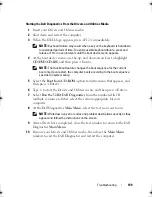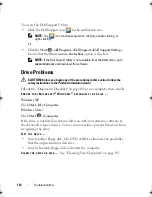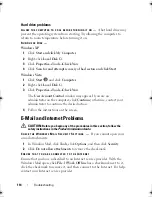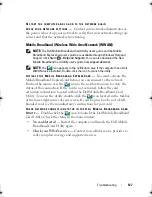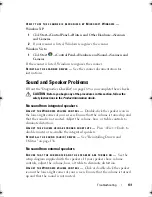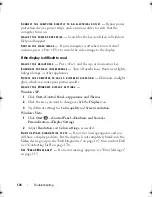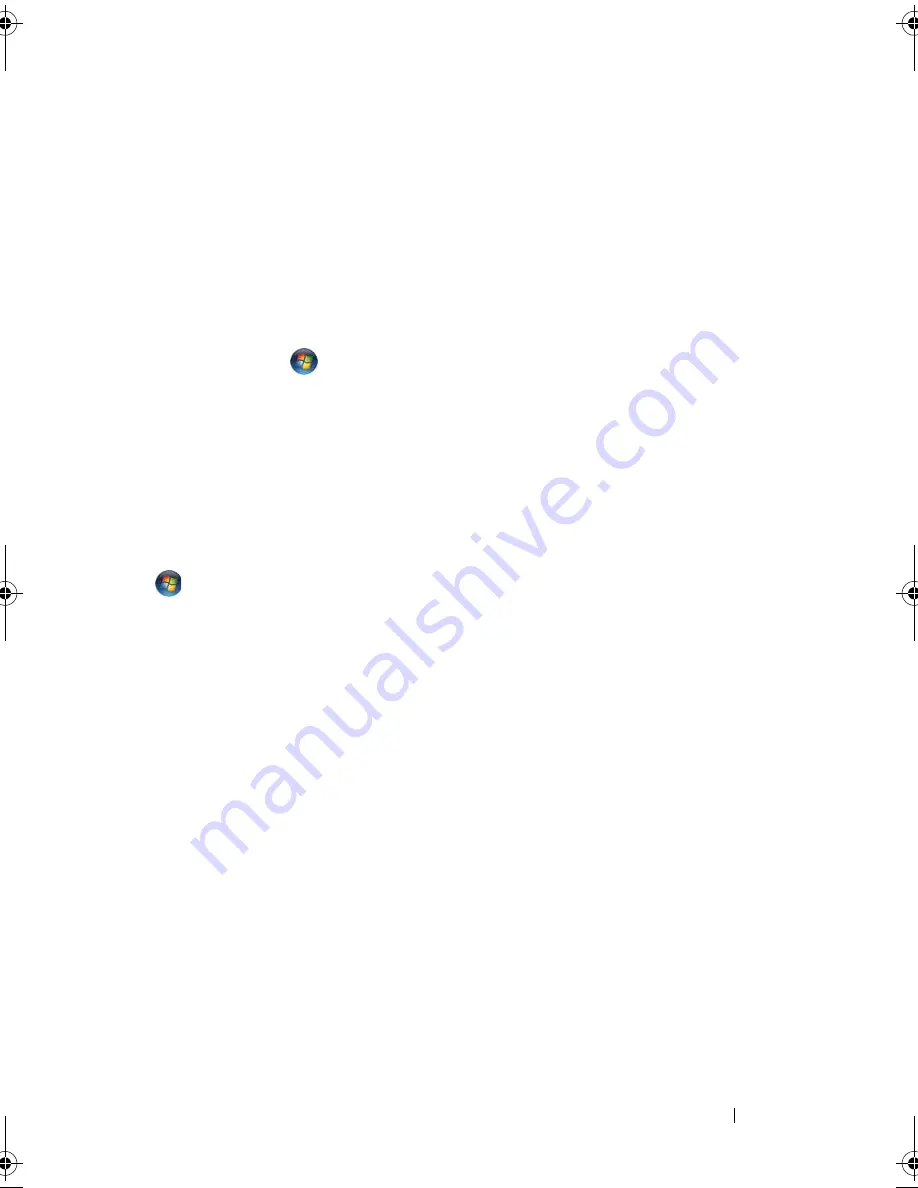
Troubleshooting
119
Windows XP
1
Click
Start
→
Control Panel
→
Add or Remove Programs
→
Programs and
Features
.
2
Select the program you want to remove.
3
Click
Uninstall
.
4
See the program documentation for installation instructions.
Windows Vista
1
Click
Start
→
Control Panel
→
Programs
→
Programs and Features
.
2
Select the program you want to remove.
3
Click
Uninstall
.
See the program documentation for installation instructions.
S
ECTOR
NOT
FOUND
—
The operating system cannot locate a sector on the
hard drive. You may have a defective sector or corrupted FAT on the hard
drive. Run the Windows error-checking utility to check the file structure on
the hard drive. See Windows Help and Support for instructions (click
Start
→
Help and Support
). If a large number of sectors are defective, back up
the data (if possible), and then reformat the hard drive.
S
EEK
ERROR
—
The operating system cannot find a specific track on the
hard drive.
S
HUTDOWN
FAILURE
—
A chip on the system board may be malfunctioning.
Run the System Set tests in the Dell Diagnostics (see "Dell Diagnostics" on
page 107).
T
IME
-
OF
-
DAY
CLOCK
LOST
POWER
—
System configuration settings are
corrupted. Connect your computer to an electrical outlet to charge the
battery. If the problem persists, try to restore the data by entering the system
setup program, then immediately exit the program (see "System Setup
Screens" on page 180). If the message reappears, contact Dell (see
"Contacting Dell" on page 170).
T
IME
-
OF
-
DAY
CLOCK
STOPPED
—
The reserve battery that supports the system
configuration settings may require recharging. Connect your computer to an
electrical outlet to charge the battery. If the problem persists, contact Dell
(see "Contacting Dell" on page 170).
book.book Page 119 Monday, April 14, 2008 4:23 PM
Summary of Contents for XPS M1730
Page 1: ...w w w d e l l c o m s u p p o r t d e l l c o m Dell XPS M1730 Owner s Manual Model PP06XA ...
Page 12: ...12 Contents ...
Page 18: ...18 Finding Information ...
Page 19: ...About Your Computer 19 About Your Computer Front View 1 13 2 4 8 7 10 5 9 3 11 14 12 6 15 ...
Page 46: ...46 Using the Keyboard ...
Page 54: ...54 Using a Battery ...
Page 102: ...102 Setting Up and Using Networks ...
Page 148: ...148 Troubleshooting ...
Page 162: ...162 Adding and Replacing Parts ...
Page 184: ...184 Appendix ...
Page 208: ...208 Index ...