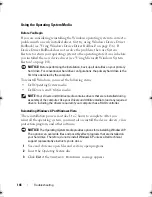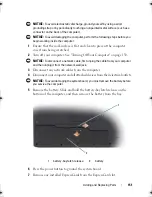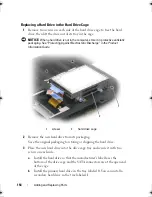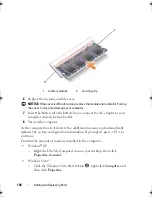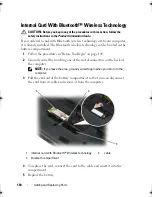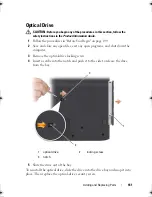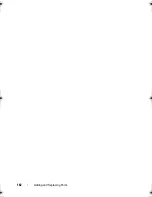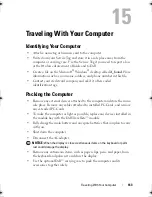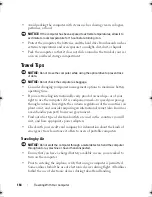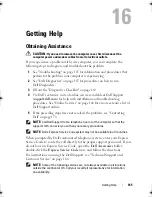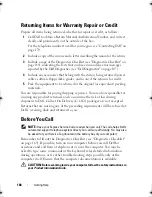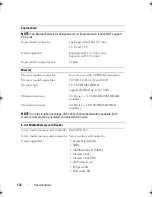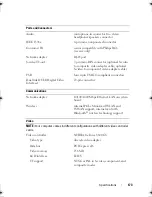158
Adding and Replacing Parts
6
Replace the memory module cover.
NOTICE:
If the cover is difficult to close, remove the module and reinstall it. Forcing
the cover to close may damage your computer.
7
Insert the battery into the battery bay, or connect the AC adapter to your
computer and an electrical outlet.
8
Turn on the computer.
As the computer boots, it detects the additional memory and automatically
updates the system configuration information. If prompted, press <F1> to
continue.
Confirm the amount of memory installed in the computer:
•
Windows
®
XP
–
Right-click the My Computer icon on your desktop, then click
Properties
→
General
.
•
Windows Vista
™
–
Click the Windows Vista Start button
, right-click
Computer
, and
then click
Properties
.
1
memory module
2
securing clip
1
2
book.book Page 158 Monday, April 14, 2008 4:23 PM
Summary of Contents for XPS M1730
Page 1: ...w w w d e l l c o m s u p p o r t d e l l c o m Dell XPS M1730 Owner s Manual Model PP06XA ...
Page 12: ...12 Contents ...
Page 18: ...18 Finding Information ...
Page 19: ...About Your Computer 19 About Your Computer Front View 1 13 2 4 8 7 10 5 9 3 11 14 12 6 15 ...
Page 46: ...46 Using the Keyboard ...
Page 54: ...54 Using a Battery ...
Page 102: ...102 Setting Up and Using Networks ...
Page 148: ...148 Troubleshooting ...
Page 162: ...162 Adding and Replacing Parts ...
Page 184: ...184 Appendix ...
Page 208: ...208 Index ...