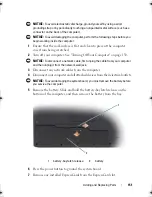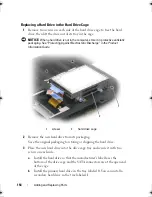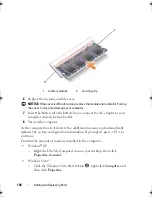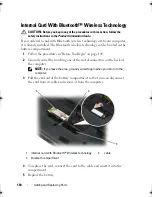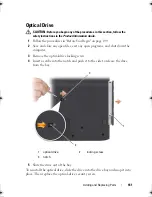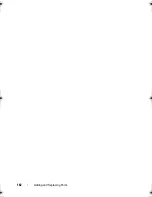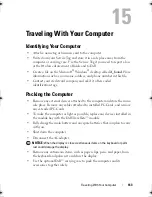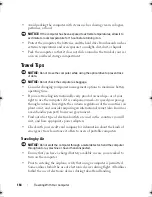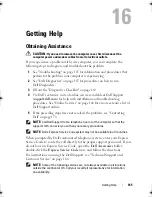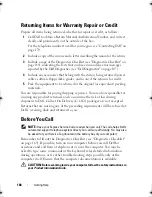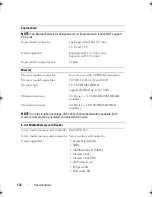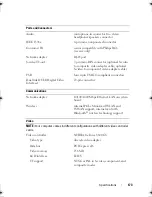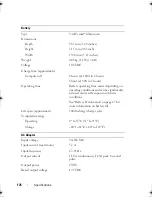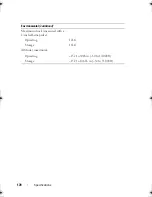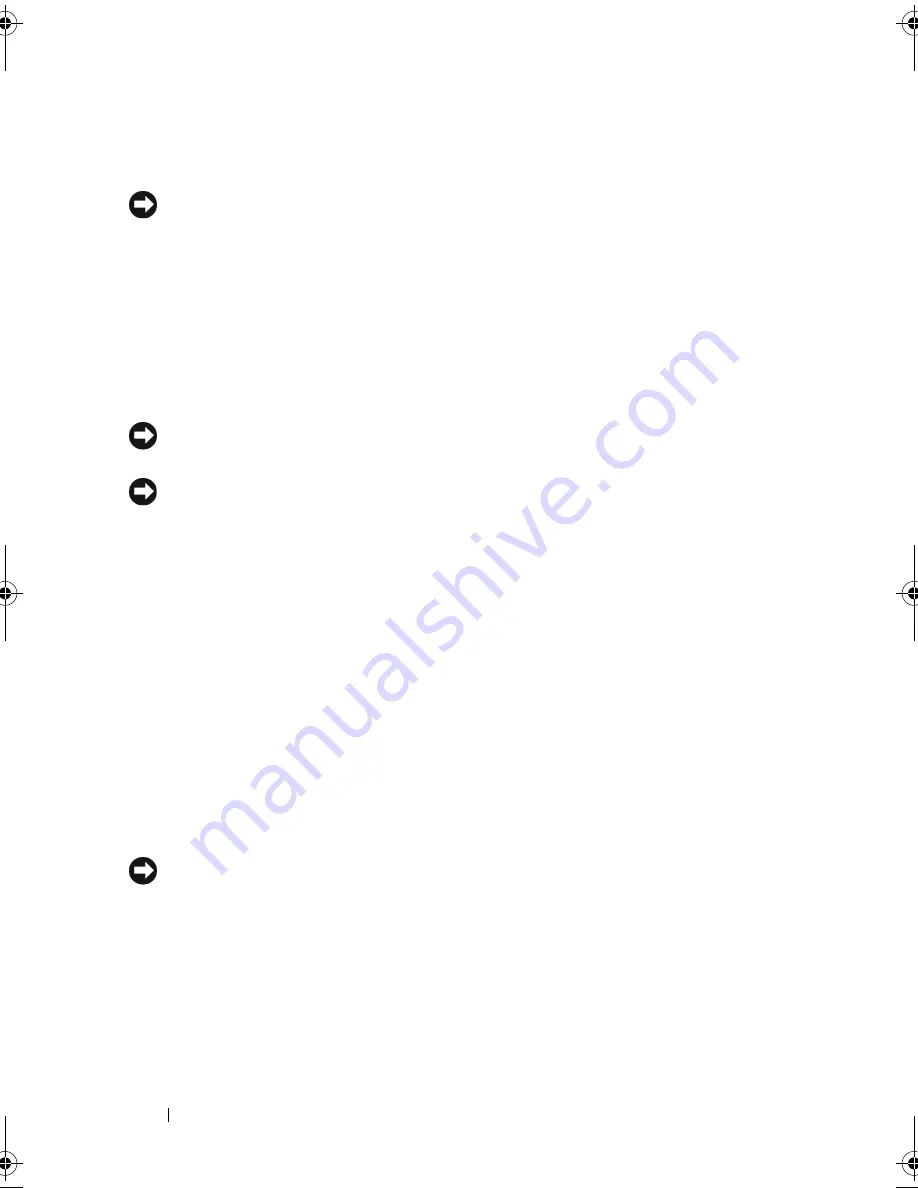
164
Traveling With Your Computer
•
Avoid packing the computer with items such as shaving cream, colognes,
perfumes, or food.
NOTICE:
If the computer has been exposed to extreme temperatures, allow it to
acclimate to room temperature for 1 hour before turning it on.
•
Protect the computer, the batteries, and the hard drive from hazards such as
extreme temperatures and overexposure to sunlight, dirt, dust, or liquids.
•
Pack the computer so that it does not slide around in the trunk of your car
or in an overhead storage compartment.
Travel Tips
NOTICE:
Do not move the computer while using the optical drive to prevent loss
of data.
NOTICE:
Do not check the computer as baggage.
•
Consider changing your power management options to maximize battery
operating time.
•
If you are traveling internationally, carry proof of ownership—or of your
right to use the computer if it is company-owned—to speed your passage
through customs. Investigate the customs regulations of the countries you
plan to visit, and consider acquiring an international carnet (also known as
a
merchandise passport
) from your government.
•
Find out what type of electrical outlets are used in the countries you will
visit, and have appropriate power adapters.
•
Check with your credit card company for information about the kinds of
emergency travel assistance it offers to users of portable computers.
Traveling by Air
NOTICE:
Do not walk the computer through a metal detector. Send the computer
through an X-ray machine or have it hand-inspected.
•
Ensure that you have a charged battery available in case you are asked to
turn on the computer.
•
Prior to entering the airplane, verify that using a computer is permitted.
Some airlines forbid the use of electronic devices during flight. All airlines
forbid the use of electronic devices during takeoff and landing.
book.book Page 164 Monday, April 14, 2008 4:23 PM
Summary of Contents for XPS M1730
Page 1: ...w w w d e l l c o m s u p p o r t d e l l c o m Dell XPS M1730 Owner s Manual Model PP06XA ...
Page 12: ...12 Contents ...
Page 18: ...18 Finding Information ...
Page 19: ...About Your Computer 19 About Your Computer Front View 1 13 2 4 8 7 10 5 9 3 11 14 12 6 15 ...
Page 46: ...46 Using the Keyboard ...
Page 54: ...54 Using a Battery ...
Page 102: ...102 Setting Up and Using Networks ...
Page 148: ...148 Troubleshooting ...
Page 162: ...162 Adding and Replacing Parts ...
Page 184: ...184 Appendix ...
Page 208: ...208 Index ...