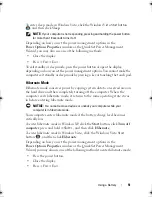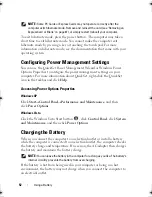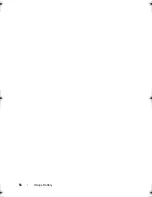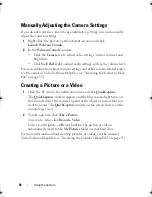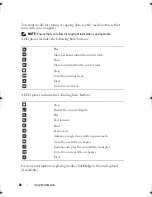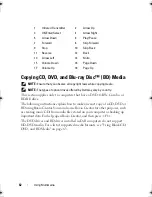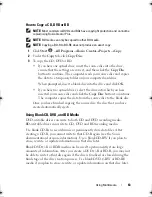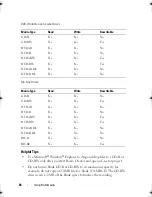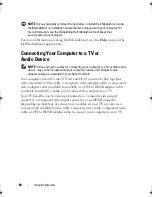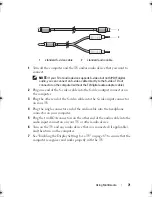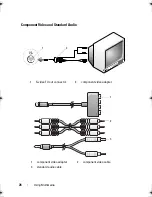Using Multimedia
65
•
Use CD-Rs to burn music CDs that you want to play in regular stereos.
CD-RWs do not play in most home or car stereos.
•
Music MP3 files can be played only on MP3 players or on computers that
have MP3 software installed.
•
Use a blank CD-RW to practice CD recording until you are familiar with
CD recording techniques. If you make a mistake, you can erase the data on
the CD-RW and try again. You can also use blank CD-RWs to test music
file projects before you record the project permanently to a blank CD-R.
•
You cannot create audio DVDs with
Roxio Creator
.
•
Commercially available DVD players used in home theater systems may
not support all available DVD formats. For a list of formats supported by
your DVD player, see the documentation provided with your DVD player
or contact the manufacturer.
•
Commercially available BD players used in home theater systems may not
support all available BD formats. For a list of formats supported by your
BD player, see the documentation provided with your BD player or contact
the manufacturer.
•
See the Roxio website at
www.sonic.com
.
Adjusting the Volume
NOTE:
When the speakers are muted, you do not hear the media playing.
1
Right-click the volume icon in the notification area.
2
Click
Open Volume Mixer
.
3
Click and drag the bar to slide it up or down to increase or decrease the volume.
For more information on volume control options, click
Help
in the
Volume Mixer
window.
The Volume Meter displays the current volume level, including mute, on your
computer. Either click the QuickSet icon in the notification area and select or
deselect
Disable On Screen Volume Meter
, or press the volume control
buttons to enable or disable the Volume Meter on the screen.
You can also use the media control buttons on the front of the computer to
adjust the volume (see "Media control buttons" on page 22).
book.book Page 65 Monday, April 14, 2008 4:23 PM
Summary of Contents for XPS M1730
Page 1: ...w w w d e l l c o m s u p p o r t d e l l c o m Dell XPS M1730 Owner s Manual Model PP06XA ...
Page 12: ...12 Contents ...
Page 18: ...18 Finding Information ...
Page 19: ...About Your Computer 19 About Your Computer Front View 1 13 2 4 8 7 10 5 9 3 11 14 12 6 15 ...
Page 46: ...46 Using the Keyboard ...
Page 54: ...54 Using a Battery ...
Page 102: ...102 Setting Up and Using Networks ...
Page 148: ...148 Troubleshooting ...
Page 162: ...162 Adding and Replacing Parts ...
Page 184: ...184 Appendix ...
Page 208: ...208 Index ...