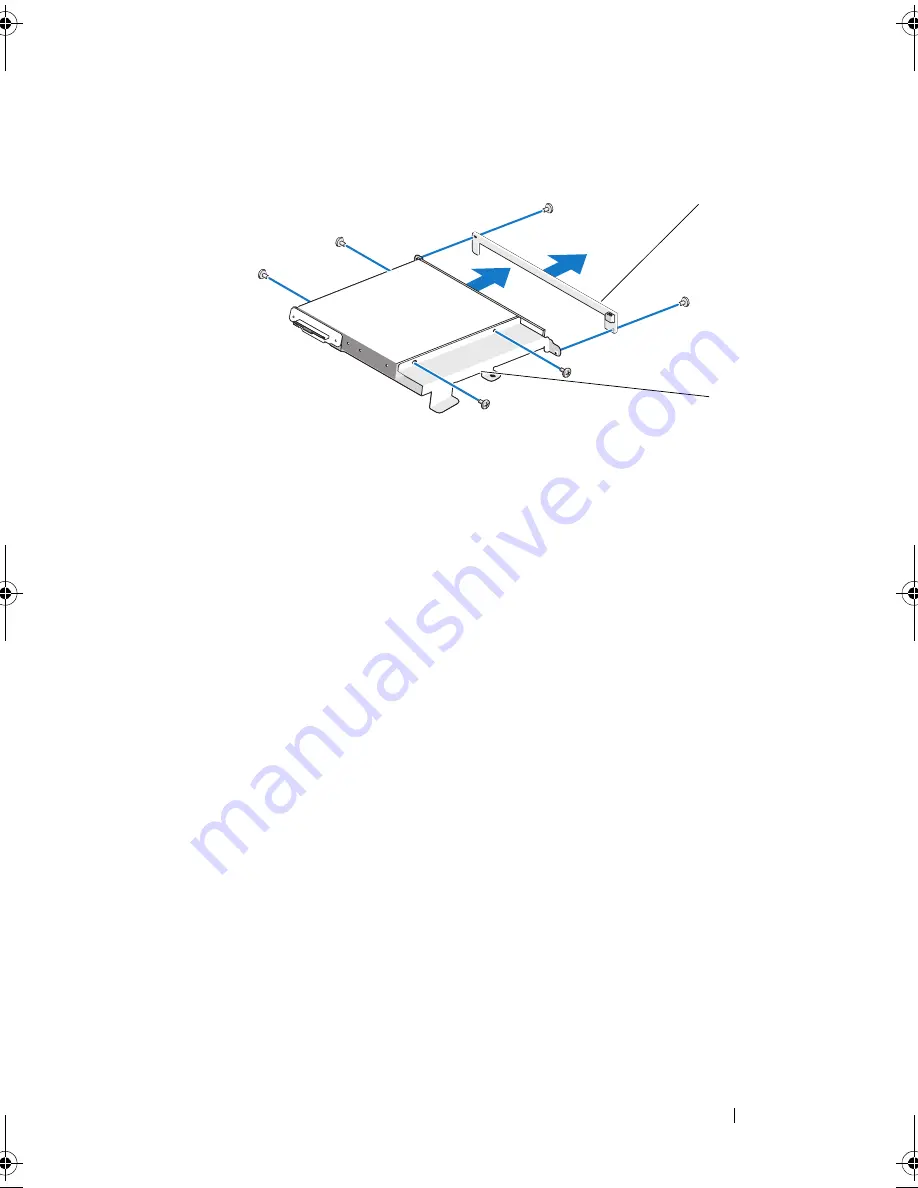
Replacing Drives
23
8
Slide the optical drive out of the optical drive carrier.
9
To install a new optical drive, prepare the optical drive for installation and
check the documentation that accompanied the drive to verify that the
drive is configured for your computer.
10
Gently slide the drive into the optical drive carrier until it connects to the
optical drive data cable connector.
11
Align the screw holes on the optical drive card with the screw holes on the
optical drive, and replace the two screws that secure the optical drive card.
12
Align the screw holes on the optical drive with the screw holes on the
optical drive carrier, and replace the four screws that secure the optical
drive.
13
Align the screw holes on the optical drive carrier with the screw holes on
the chassis, and replace the three screws that secure the optical drive.
14
Connect the optical drive data cable and pull the release lever on the
connector upwards to secure the cable.
15
Connect the optical drive lighting cable.
16
Replace the computer cover ("Replacing the Computer Cover" on
page 11).
1
optical drive card
2
optical drive carrier
1
2
A5_bk0.book Page 23 Tuesday, February 5, 2013 11:19 AM
Summary of Contents for XPS One 24
Page 1: ...w w w d e l l c o m s u p p o r t d e l l c o m XPS One Service Manual Model MTG24 ...
Page 5: ...Contents 5 ...
Page 6: ...6 Contents ...
Page 8: ...8 Technical Overview ...
Page 16: ...16 Replacing the Top Shield ...
Page 24: ...24 Replacing Drives ...
Page 32: ...32 Replacing Cards 7 Replace the computer cover see Replacing the Computer Cover on page 11 ...
Page 36: ...36 Replacing the Processor Heat Sink Assembly ...
Page 50: ...50 System Setup ...
















































