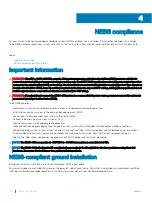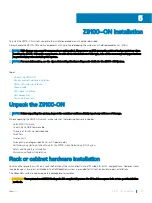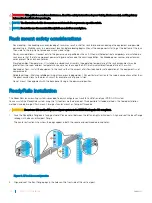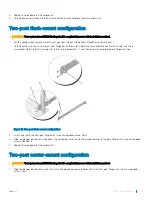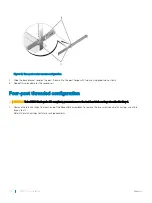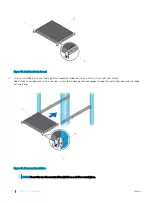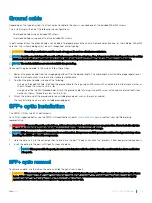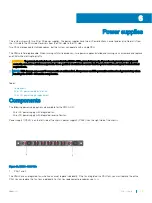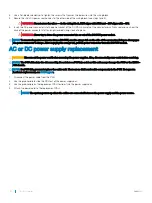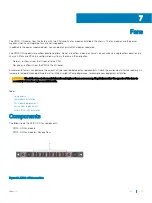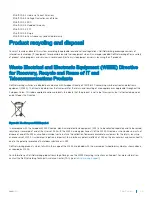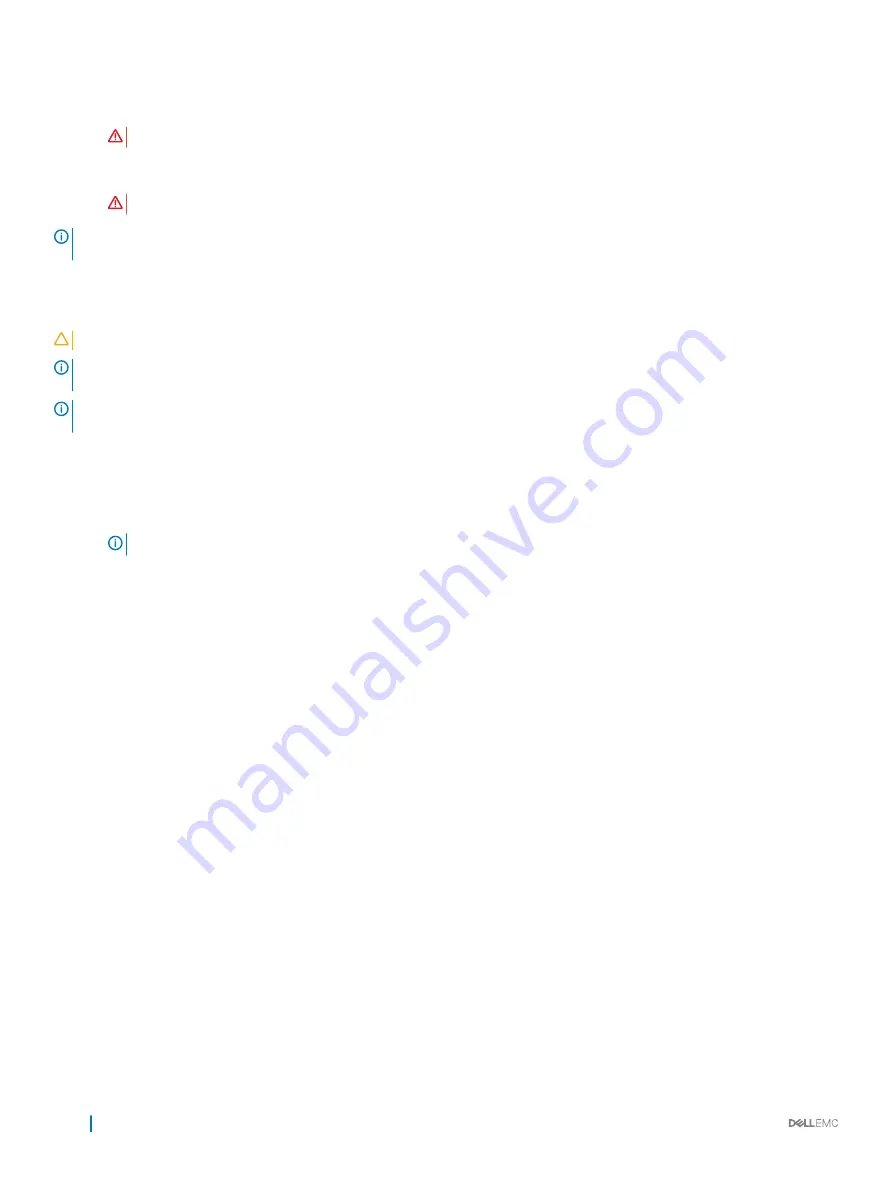
3
Use a flat-blade screwdriver to tighten the screws that secures the bare wires into the wiring block.
4
Secure the site’s DC power source wires to the other side of the wiring block (see steps 1 and 3).
WARNING:
Do not cross the wires — In the wiring block, RTN aligns with RTN and –48V aligns with –48V.
5
Insert the DC power connector into the power socket of the DC PSU. Ensure that the connector pins firmly seat and you hear the
click of the power connector’s left and right levered clamps lock into place.
WARNING:
Never try to force the power connector into or out of the DC PSU power socket.
NOTE:
To remove the power connector from a DC PSU, use the orange tab on the side of the connector. Doing so disengages
the power connector’s clamps. After engaging the orange tab, pull the power connector from the DC PSU socket.
AC or DC power supply replacement
CAUTION:
Disconnect the power cord before removing the power supplies. Also, disconnect all power cords before servicing.
NOTE:
The PSU slides into the slot smoothly. Do not force a PSU into a slot as this action may damage the PSU or the Z9100–
ON chassis.
NOTE:
If a PSU fails, you must replace the entire unit. There are no field serviceable components in the PSU. To request a
hardware replacement, see
.
1
Disconnect the power cable from the PSU.
2
Use the grab handle to slide the PSU out of the power supply bay.
3
Use the grab handle on the replacement PSU to slide it into the power supply bay.
4
Attach the power cord to the replacement PSU.
NOTE:
The system powers up when the cables are connected between the power supply and the power source.
30
Power supplies