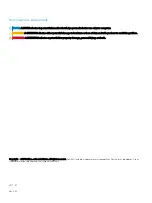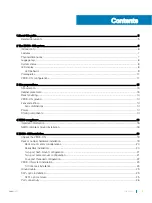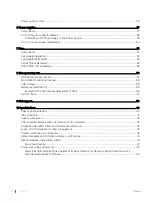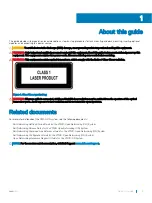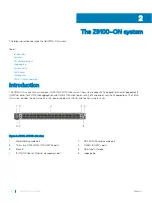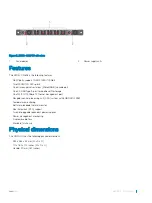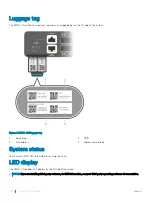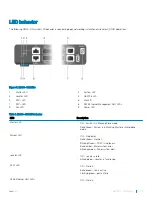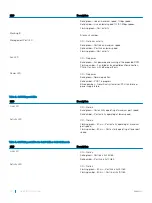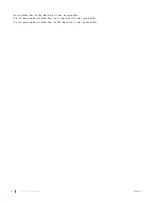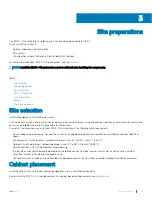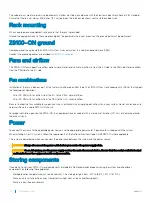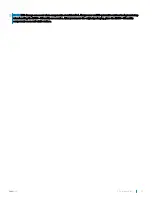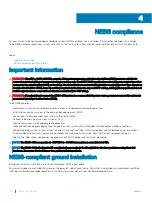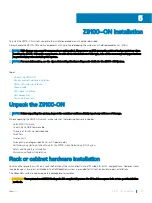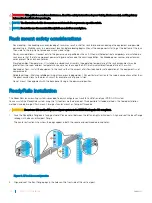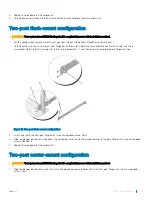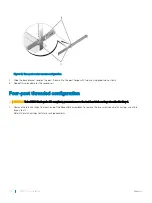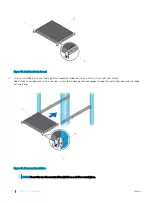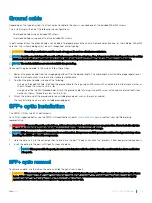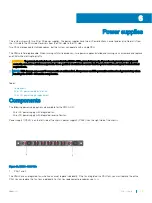Site preparations
The Z9100–ON is suitable for installation as part of a common bond network (CBN).
You can install the system in:
•
Network telecommunication facilities
•
Data centers
•
Other locations where the National Electric Code (NEC) applies
For more information about Z9100–ON specifications, see
NOTE:
Install the Z9100–ON system into a rack or cabinet before installing the components.
Topics:
•
•
•
•
•
•
•
Site selection
Install Dell equipment in restricted access areas.
A restricted access area is one in which service personnel can only gain access using a special tool, lock, key or other means of security and
access is controlled by the authority responsible for the location.
Ensure that the area where you install your Z9100–ON system meets the following safety requirements:
•
Near an adequate power source. Connect the system to the appropriate branch circuit protection as defined by your local electrical
codes.
•
Environmental—switch location—temperature range is from 32° to 113°F (from 0° to 45°C).
•
Ambient—switch operating—temperature range is from 10° to 35°C (from 50° to 95°F).
•
Relative humidity is from 5 to 85 percent noncondensing.
•
In a dry, clean, well-ventilated and temperature-controlled room, away from heat sources such as hot air vents or direct sunlight.
•
Away from sources of severe electromagnetic noise.
•
Positioned in a rack or cabinet, or on a desktop with adequate space in the front, back, and sides for proper ventilation and access.
Cabinet placement
Install the Z9100–ON only in indoor cabinets designed for use in a controlled environment.
Do not install the Z9100–ON in outside cabinets. For cabinet placement requirements, see
.
3
Site preparations
13