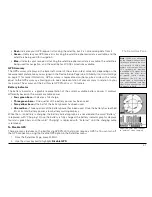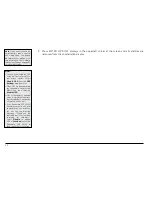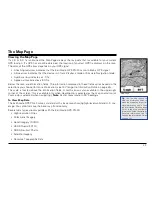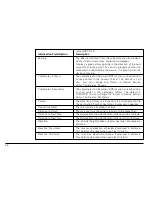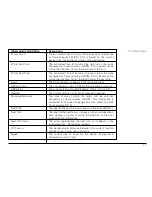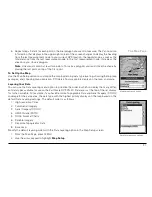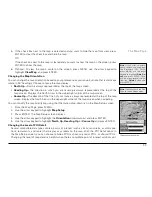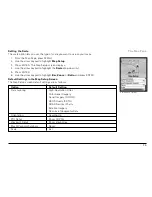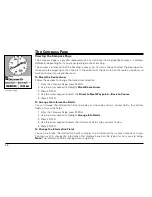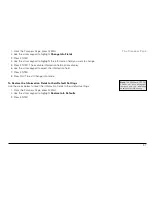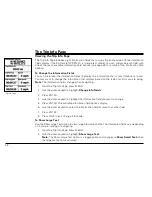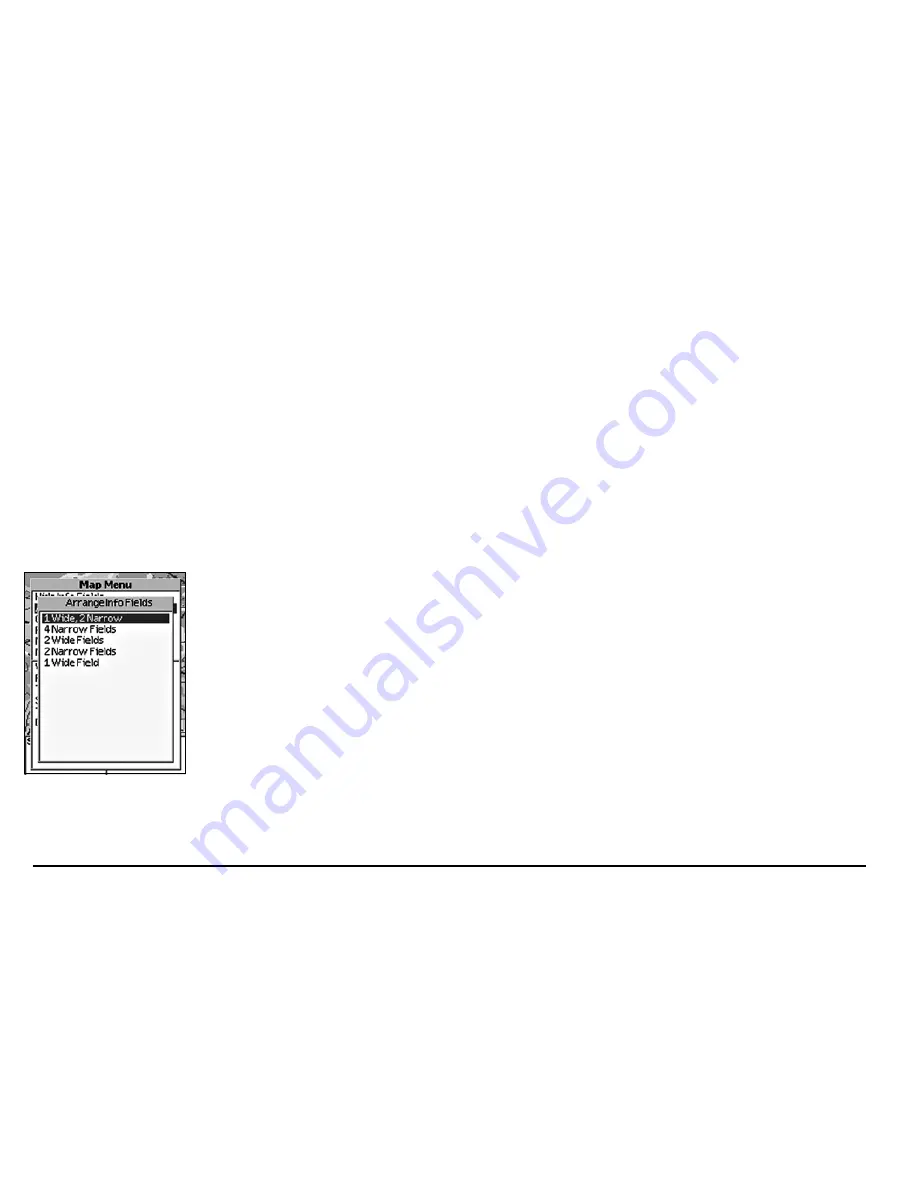
24
• World base data
The list above shows the default layering of the data types (from top to bottom). To change the data
layering, see
Layering Your Data
on page 31.
To Show/Hide the Information Fields
You can hide the information fields to enlarge the map area.
1. From the Map Page, press MENU.
2. Use the arrow keypad to highlight
Info Fields
.
3. Press ENTER. The Info Fields Setup screen displays.
4. Use the arrow keypad to highlight
Hide Info Fields
. Press ENTER. The information fields are
hidden.
Note
: If Show Info Fields displays, the information fields are hidden. Press ENTER to display
the information fields.
To Arrange the Information Fields
You can change the information fields to display as one wide field, one wide field and two narrow
fields, four narrow fields, two wide fields, or two narrow fields.
1. From the Map Page, press MENU.
2. Use the arrow keypad to highlight
Info Fields
.
3. Press ENTER. The Info Fields Setup screen displays.
4. Use the arrow keypad to highlight
Arrange Info Fields
.
Note
: If Show Info Fields displays, the information fields are hidden. Press ENTER to display
the information fields and repeat steps 2 and 3.
5. Press ENTER
6. Use the arrow keypad to select the information field style you want to view.
7. Press ENTER.
Arrange Info Fields menu option