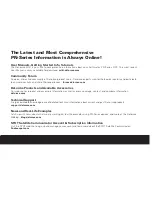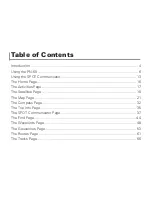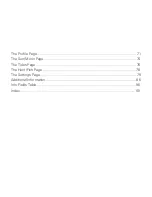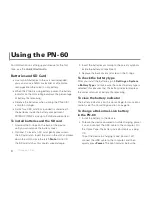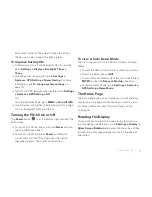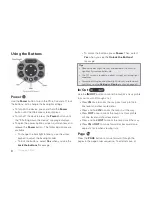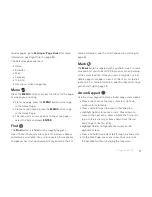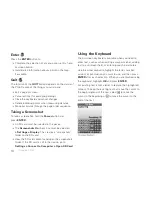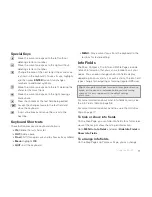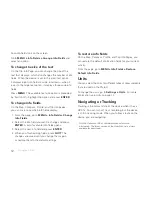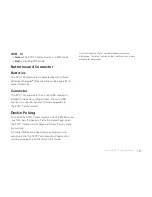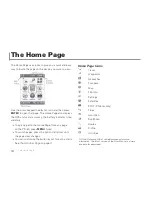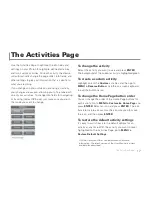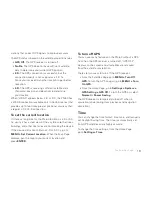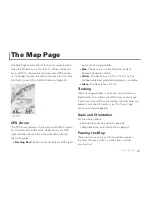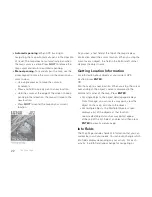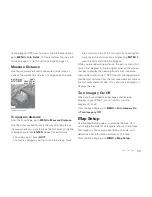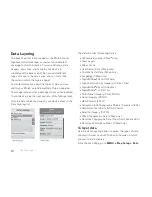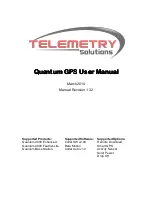9
Using the PN-60
reorder pages, go to
Settings > Page Order
(for more
information, see
Page Order
on page 84).
The default page sequence is:
Home
Satellites
Map
Compass
Trip Info
Directions (when navigating)
Menu
Press the
MENU
button to access functions for the page
or screen you are using.
From any page, press the
MENU
button twice to go
to the Home Page.
From any main menu, press the
MENU
button to go
to the Home Page.
The menu lists actions specifi c to the active page—
select the item and press
ENTER
.
Find
The
Find
button is labeled with a magnifying glass.
Use it to search your map for a point of interest, address,
coordinates, and more. You can also search for waypoints
and geocaches in an open waypoint or geocache fi le. For
more information, see
The Find Page
section starting on
page 44.
Mark
The
Mark
button is labeled with a pushpin. Use it to mark
a waypoint at your current GPS location or, when panning,
at the cursor location. Once you mark a waypoint, use its
details page to manage it, view it on the map, or create a
route to it. For more information, see
The Waypoints Page
section starting on page 48.
Arrow Keypad
Use the arrow keypad to move around pages and screens.
Press once to move the map cursor left, right, up,
or down in increments.
Press and hold to pan the map in that direction.
Highlight options in menus or lists. Press down to
move to the next entry, press up from the fi rst entry
to go to the last entry, or press down from the last
entry to go to the fi rst entry.
Highlight fi elds and highlight characters on the
keyboard screen.
Press and hold to quickly scroll through a menu or list.
On the Map Page, press any arrow once to turn on
the backlight without changing the map view.
Summary of Contents for Earthmate GPS PN-60
Page 1: ...Earthmate PN 60 GPS DELORME User Manual ...
Page 5: ......