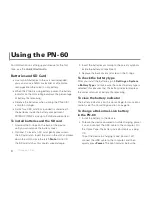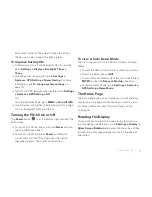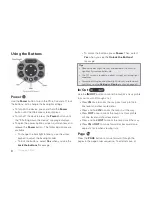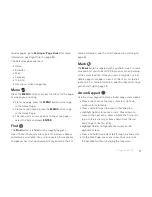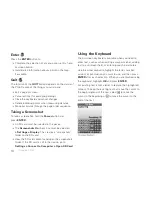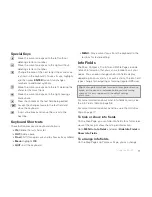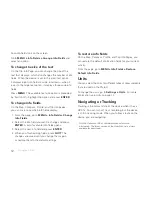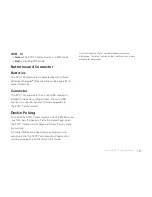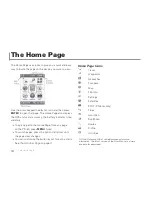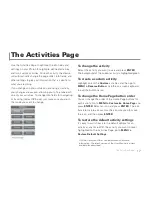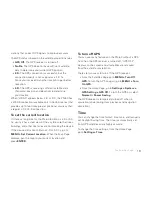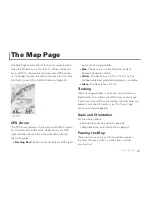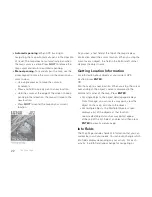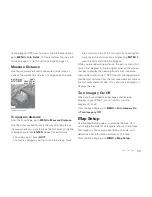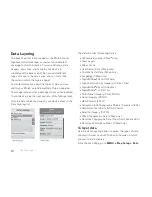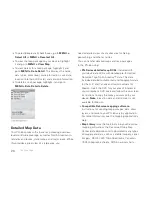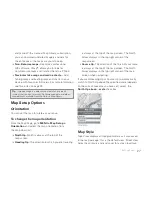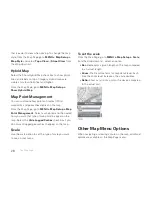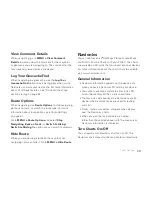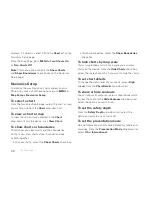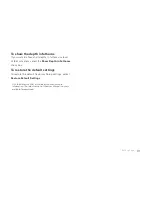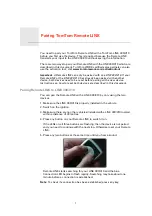17
Use the Activities Page to optimize the info fi elds and
settings on your PN-60 for eight pre-defi ned activities
and two custom activities. For each activity, the device
will automatically change the page order, info fi elds, and
other settings to give you information that is specifi c to
what you are doing.
If you change an option while you are using an activity,
your changes are saved—allowing you to fi ne tune each
one of your activities. To change info fi elds for navigating
or tracking (normal GPS use), just make sure you are in
the mode you want to change.
To change the activity
Select the activity you want to use and press
ENTER
.
The background of the current activity is highlighted green.
To create a custom activity
Highlight one of the
Custom
activities and then go to
MENU > Rename Button
. Use the on-screen keyboard
to edit the button name.
To change the Home Page button order
You can change the order of the Home Page buttons for
each activity. Go to
MENU > Customize Home Page
and
press
ENTER
. Select an icon and press
ENTER
. The icon
frame turns into arrows. Use the arrow keypad to move
the icon, and then press
ENTER
.
To restore the default activity settings
It's easy to switch back to the default options for an
activity at any time. With the activity you want to reset
highlighted on the Activities Page, go to
MENU >
Restore Default Settings
.
Visit the DeLorme Wiki at wiki.delorme.com for more
information. The latest version of the User Manual is always
available for download.
The Activities Page
The Activities Page
Summary of Contents for Earthmate GPS PN-60
Page 1: ...Earthmate PN 60 GPS DELORME User Manual ...
Page 5: ......