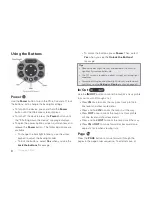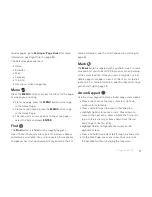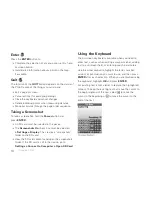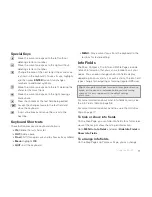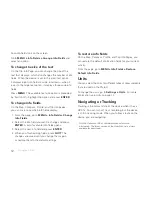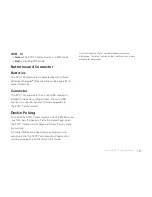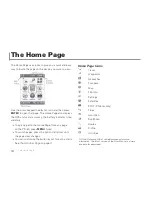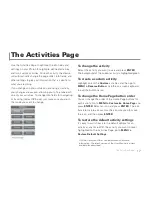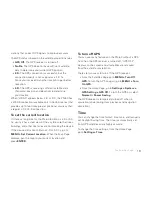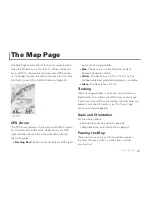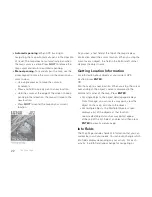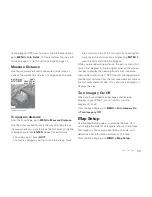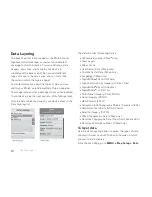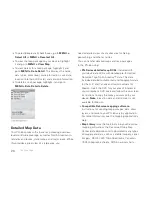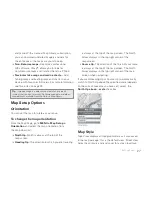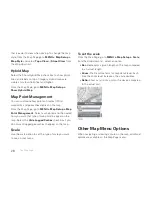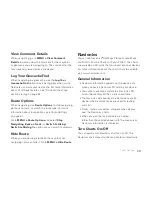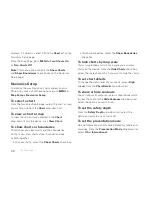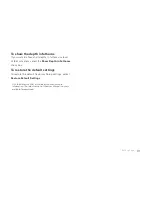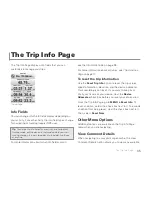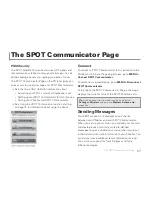22
The Map Page
Automatic panning
–When GPS tracking or
navigating, the map automatically pans in the direction
of travel. The map does not automatically pan when
the map cursor is visible. Press
QUIT
to remove the
map cursor and return to automatic panning.
Manual panning
–To manually pan the map, use the
arrow keypad to move the cursor in the direction you
want to view.
» Use single presses to move the cursor in
increments.
» Press and hold to quickly pan to a new location.
» Hold the cursor at the edge of the screen to keep
panning in that direction; the map will move to the
new location.
» Press
QUIT
to center the map on your current
location.
As you pan, a text fi eld at the top of the map displays
information about the cursor location. When you stop the
cursor over an object, the fi eld in the bottom left corner
displays the object name.
Getting Location Information
For information about objects at your current GPS
location, press
ENTER
.
OR
Pan the map to a new location. When you stop the cursor
over an object, the object's name is displayed in the
bottom left corner of the map. Press
ENTER
.
For single objects, the object details page displays.
From this page, you can mark a waypoint, view the
object on the map, or route to the object.
For multiple objects, the Multiple Objects screen
displays a list of the objects at that location;
user-created objects (such as waypoints) appear
at the top of the list. Select an object and then press
ENTER
to view its details page.
Info Fields
The Map Page includes fi elds of information that you can
customize to suit your needs. You can even change which
info fi elds display depending on your activity. For each
activity, the info fi eld types change for navigating or
Summary of Contents for Earthmate GPS PN-60
Page 1: ...Earthmate PN 60 GPS DELORME User Manual ...
Page 5: ......