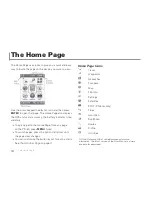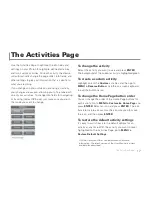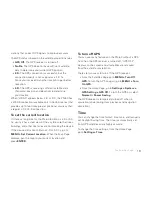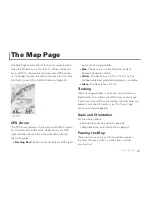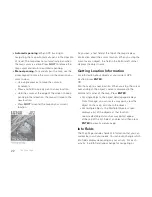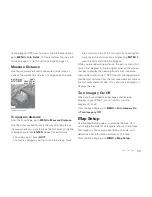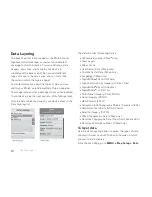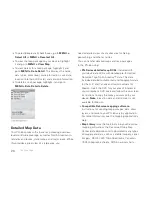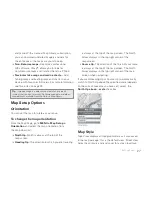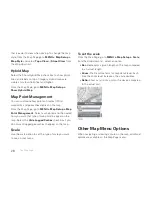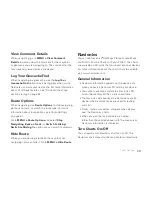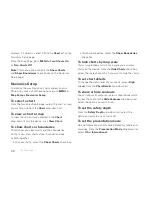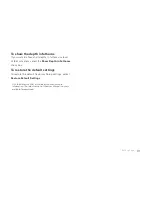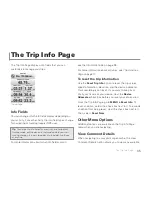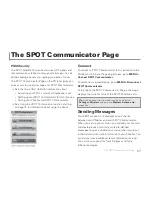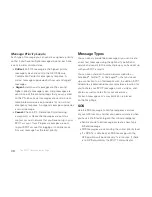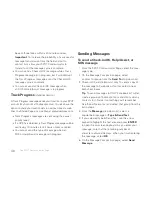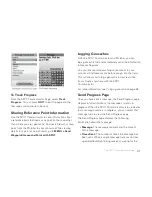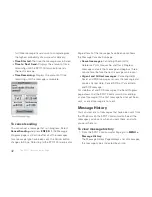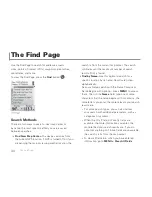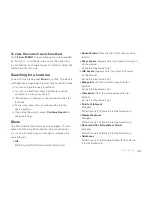30
The Map Page
displays; if it doesn't, select it from the
Chart
list on the
Navionics Setup page.
From the Map Page, go to
MENU > Turn Charts On
or
Turn Charts Off
.
Note
This menu option controls the
Show Charts
and
Show Boundaries
check boxes on the Navionics
Setup page.
Navionics Setup
Customize the way Navionics charts appear on your
PN-60. To access all of these options, go to
MENU >
Map Setup > Navionics Setup
.
To select a chart
From the Navionics Setup page, select the chart or map
you want to use from the
Chart
drop-down list.
To view a chart or map
To view the chart or map selected in the
Chart
drop-down list on the device, click
View Chart
.
To show charts or boundaries
Control how you view charts and their boundaries
on the map—view charts alone, boundaries alone,
or both together.
To show charts, select the
Show Charts
check box.
To show boundaries, select the
Show Boundaries
check box.
To hide charts by map scale
You can customize at which map scale you can view
charts on the device. From the
Hide Charts
check box,
select the scale above which you want to hide the charts.
To set chart details
To change the detail level of your charts, select
High
or
Low
from the
Chart Details
drop-down list.
To show or hide contours
You can show all contours or select a level above which
to view them. From the
Hide Contours
drop-down list,
select the option you want to use.
To set the safety depth
From the
Safety Depth
drop-down list, select the
option you want to use or turn it off.
To set the presentation mode
US and International charts have different symbols and
markings. From the
Presentation Mode
drop-down list,
select
US
or
International
.
Summary of Contents for Earthmate GPS PN-60
Page 1: ...Earthmate PN 60 GPS DELORME User Manual ...
Page 5: ......