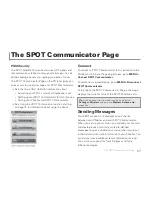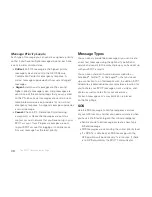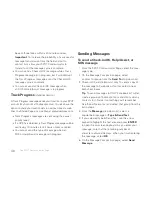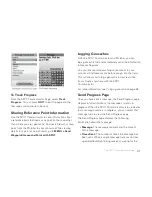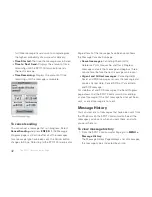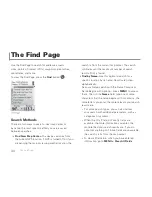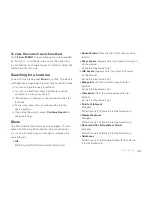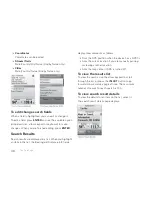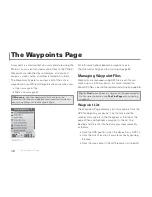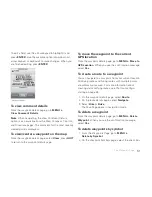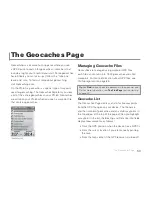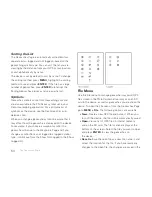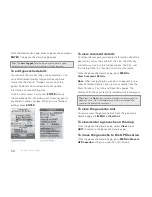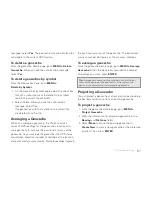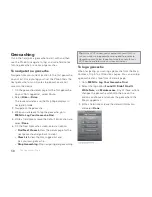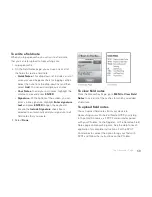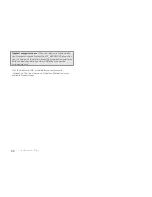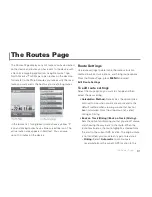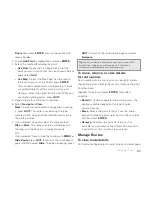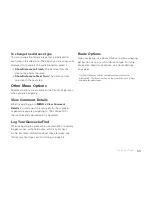51
The Waypoints Page
To edit a fi eld, use the arrow keypad to highlight it and
press
ENTER
. Use the available option (drop-down list,
arrow keypad, or keyboard) to make changes. When you
are fi nished editing, press
ENTER
.
To view comment details
From the waypoint details page, go to
MENU >
View Comment Details
.
Note
When navigating, the View Comment Details
option is also available from the Map, Compass, Trip Info,
and Directions pages. The comment for the most recently
viewed point is displayed.
To view/center a waypoint on the map
From the waypoint details page, select
View
; press
QUIT
to return to the waypoint details page.
To move the waypoint to the current
GPS location
From the waypoint details page, go to
MENU > Move to
GPS Location
. When you see the confi rmation message,
select
Yes
.
To create a route to a waypoint
You can navigate to a waypoint from your current location.
All driving routes and hiking routes with multiple points
are automatically saved. For more information about
creating and modifying routes, see
The Routes Page
starting on page 48.
1. On the waypoint details page, select
Route
.
2. On the route details page, select
Navigate
.
3. Select
Hike
or
Drive
.
The Map Page opens in navigation mode.
To delete a waypoint
From the waypoint details page, go to
MENU > Delete
Waypoint
. When you see the confi rmation message,
select
Yes
.
To delete waypoints by symbol
1. From the Waypoints Page, go to
MENU >
Delete by Symbol
.
2. On the Waypoint Symbols page, select the check box
Summary of Contents for Earthmate GPS PN-60
Page 1: ...Earthmate PN 60 GPS DELORME User Manual ...
Page 5: ......