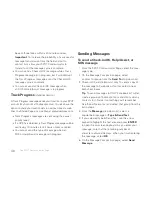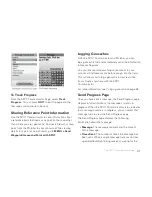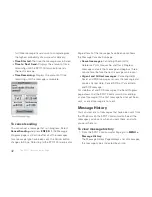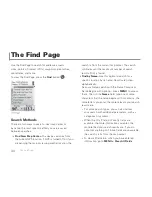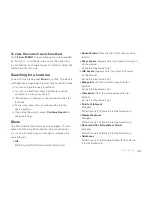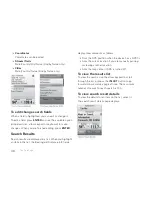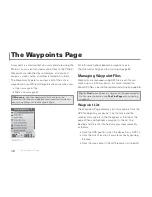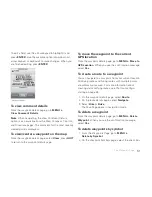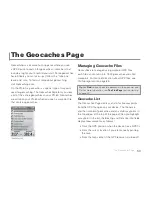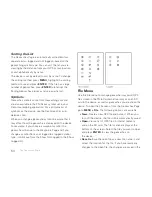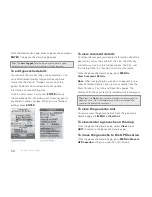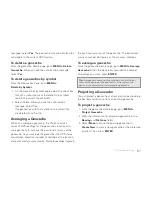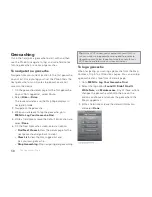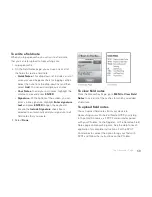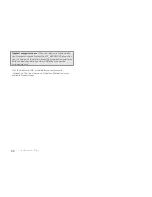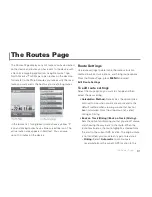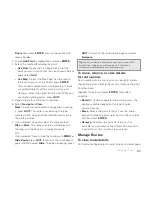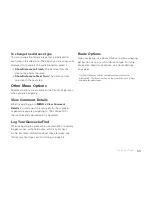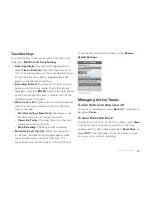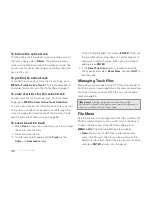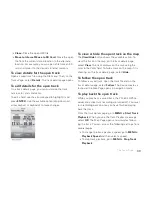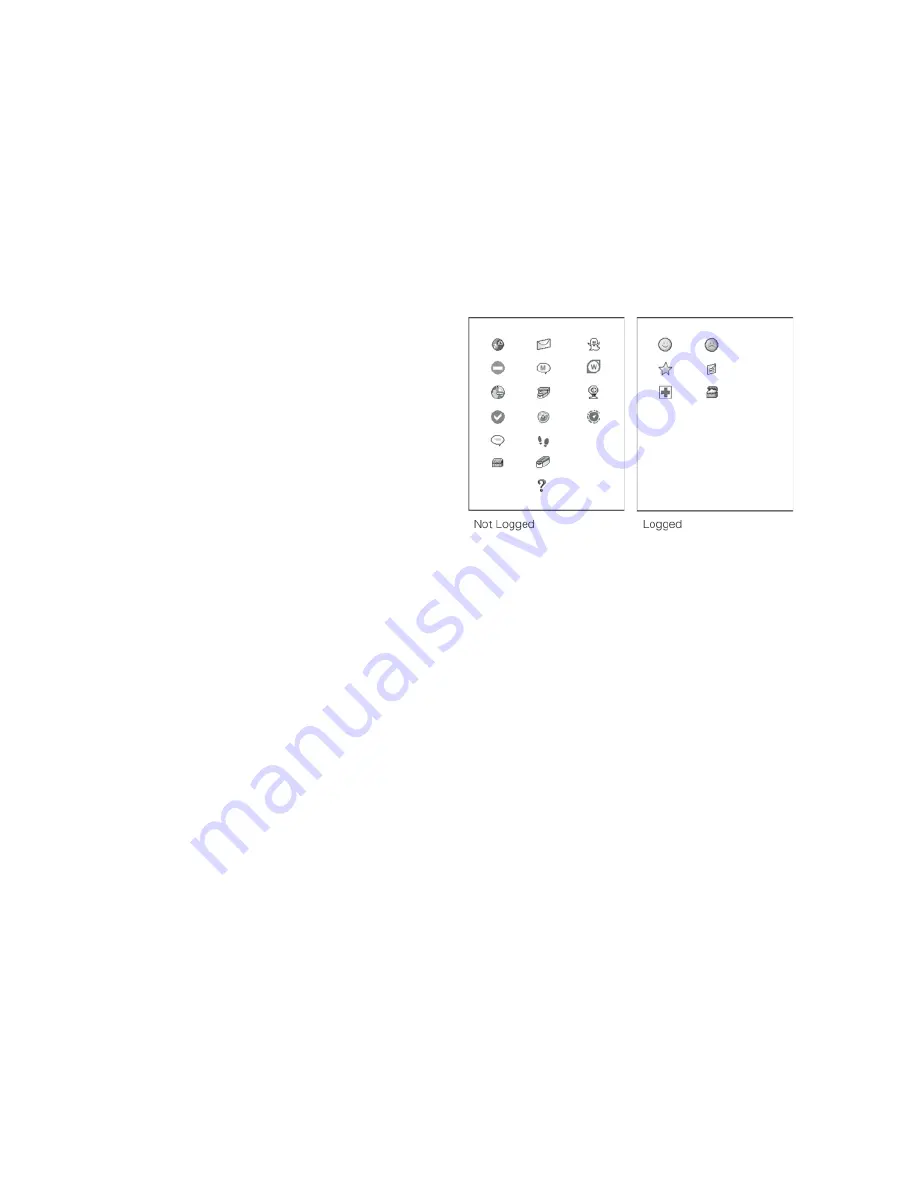
54
The Geocaches Page
Sorting the List
The Geocaches Page is automatically sorted into two
separate lists—logged and not logged—based on the
geocaching symbol type. You can sort the list you are
viewing by the distance from your GPS or map location
or sort alphabetically by name.
The device is set by default to sort by name. To change
the sorting method, press
MENU
, highlight the sorting
method to use and press
ENTER
. If the fi le has a large
number of geocaches, press
ENTER
to interrupt the
Sorting Geocaches process and see a partial list.
Symbols
Geocache symbols come from Geocaching.com and
are also available in the PN-Series symbol set in your
DeLorme mapping application. For a printable list of
symbols on the device, see the DeLorme Wiki (wiki.
delorme.com).
When you change a geocache symbol, be aware that it
may affect how the geocache is displayed on the device.
For example, if you choose a waypoint symbol, the
geocache will move to the Waypoints Page and if you
change a symbol from a not logged to a logged symbol
type, it will move from the Show Not Logged to the Show
Logged list.
File Menu
Use the File menu to manage geocache (waypoint) GPX
fi les stored in the PN-60’s internal memory or on an SD
card in the device, as well as geocaches you create on the
device. To open the File menu, from the Geocaches Page,
go to
MENU > File
. The following options are available:
New
–Create a new GPX fi le and name it. When you
turn off the device, the fi le will be automatically saved.
Open
–View a list of GPX fi les in internal memory
and on the SD card. The fi le location displays at the
bottom of the screen. Select the fi le you want to open
and press
ENTER
to view the geocaches on
the device.
Save As
–Save the open fi le as a new fi le, name it, and
select the location for the fi le. If you have made any
changes to the open fi le, the changes are saved in the
Summary of Contents for Earthmate GPS PN-60
Page 1: ...Earthmate PN 60 GPS DELORME User Manual ...
Page 5: ......