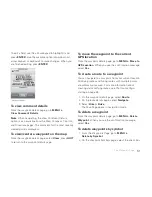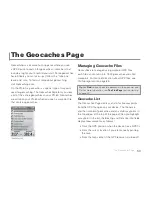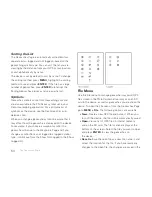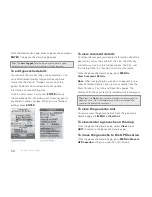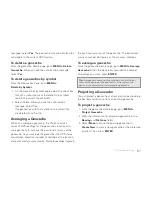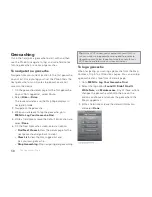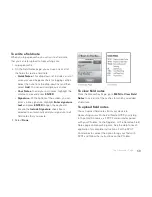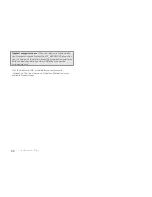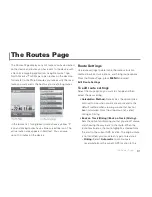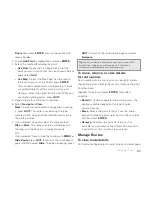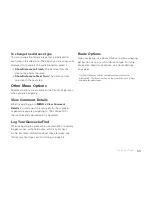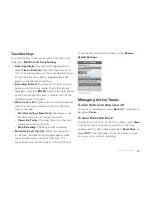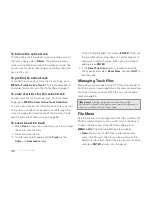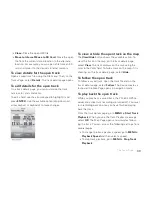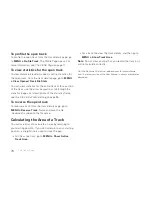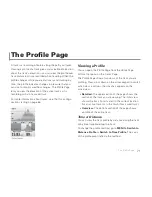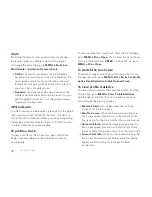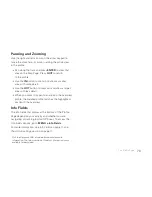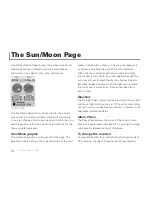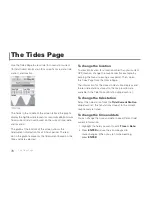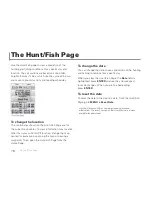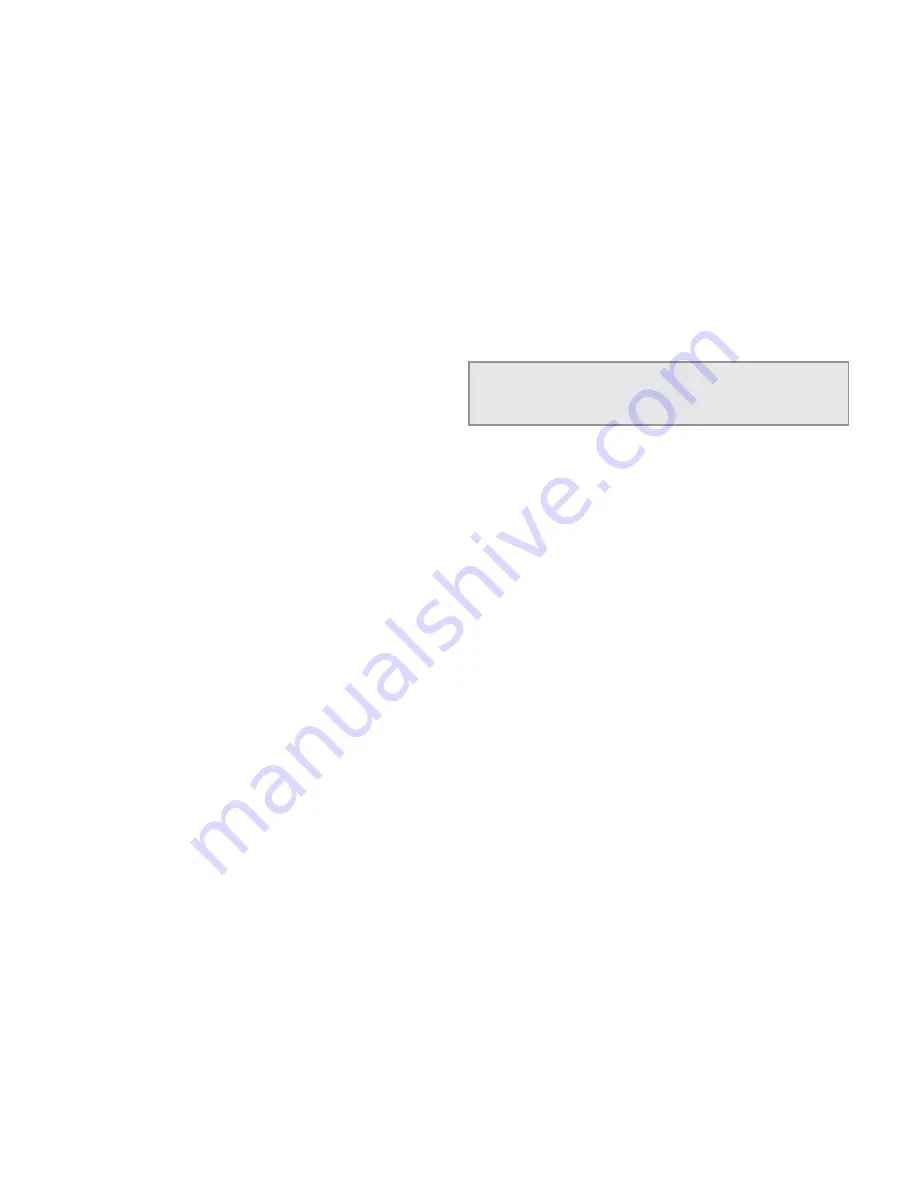
63
Route
fi eld, press
ENTER
, and use the keyboard to
make changes.
3. Ensure
Add Point
is highlighted and press
ENTER
.
4. Select the method for adding the point.
»
Use Find
–Opens the Find Page. Search for the
point you want to add; from the search result details
page, select
Add
.
»
Use Map
–Opens the Map Page. Pan the map to
the location you want to add and press
ENTER
.
You can add multiple points while panning. If there
are multiple objects at the cursor location, a list
displays—select the object from the list. When you
are fi nished adding points, press
QUIT
.
5. Repeat step 4 for each point in the route.
6. Select
Navigate
or
View
.
Note
To save the route without navigating or viewing
it, press
QUIT
. The route is saved using the type
selected in the Calculation Method drop-down list in
the route settings.
7. If you selected Navigate, select the route method;
Hike
or
Drive
. The route calculates and displays on
the map, and the device is in navigation mode.
OR
If you selected View, to hide the route, go to
MENU >
Hide Route
, press
QUIT
to return to the route details
page, and then select
Hide
. To begin navigating, press
QUIT
to return to the route details page and select
Navigate
.
Tip
When you create a direct route from your current GPS
location to a single point and navigate to it, the route is
automatically deleted once you stop navigating.
To move, remove, or view details
for route points
As you add points to a route, you can view point details,
change the point’s order in the route, or remove the point
from the route.
Highlight the point and press
ENTER
; then select
an option.
Details
–The details page for the point displays. The
options available depend on the type of point
you are viewing.
Move
–Selects the point in the list; use the arrow
keypad to move the point up or down in the list order,
and then press
ENTER
.
Remove
–Removes the point from the list. For
example, you can remove the Current Position fi eld
if you don't want to include it in your route.
Manage Routes
To view route details
On the Routes Page, select a route to open its details page.
The Routes Page
Summary of Contents for Earthmate GPS PN-60
Page 1: ...Earthmate PN 60 GPS DELORME User Manual ...
Page 5: ......