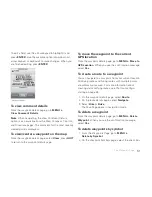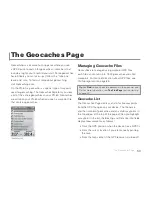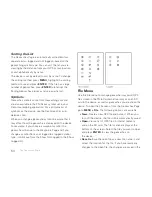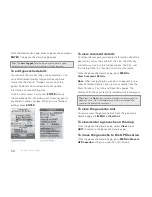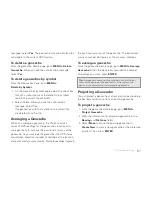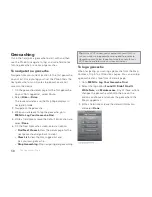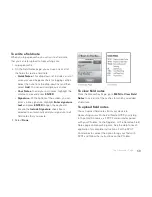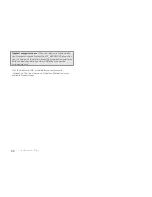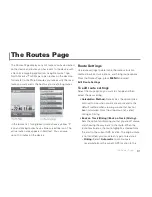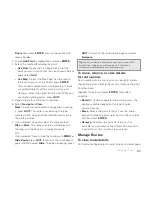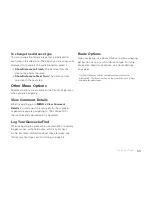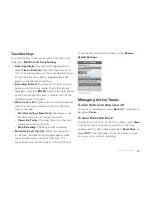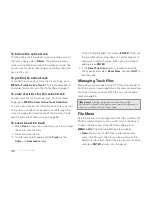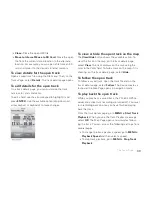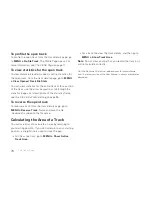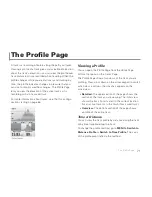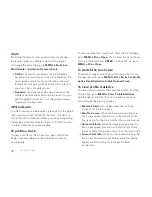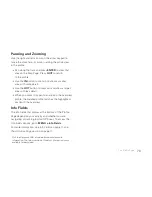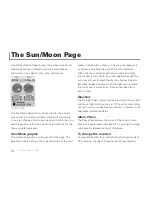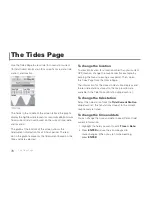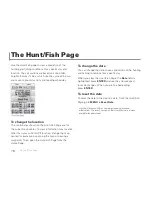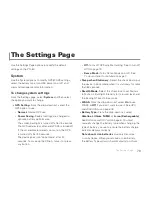64
The Routes Page
If the route name is in bold text, it is displaying on the map.
To navigate with or view a saved route
on the map
1. From the route details page, select
Navigate
or
View
.
2. If the route has never been calculated, select
Hike
or
Drive
. The route displays on the map. If you selected
Navigate, the device is in navigation mode. If you
selected View:
» To hide the route, go to
MENU > Hide Route
or
press
QUIT
to return to the route details page, and
then select
Hide
.
» To begin navigating, press
QUIT
to return to the
route details page and select
Navigate
.
To reverse a route
From the route details page, go to
MENU > Reverse
Route
. Then, on the route details page select
Navigate
or
View
.
To simulate navigation
When you simulate navigation, track recording
is turned off.
From the route details page, go to
MENU > Simulate
Navigation
. When you see the Simulate Navigation
message, select
OK
. The Map Page opens and simulates
the route. You can access the following settings from any
default page except the Satellites Page.
To change the simulation speed, go to
MENU >
Simulation Speed
and then select a speed.
To stop simulation, go to
MENU > Stop Simulation
.
To delete a route
From the route details page, go to
MENU > Delete
Route
. When you see the confi rmation message,
select
Yes
.
Directions Page
When you are navigating a route, the Directions page is
available in the
PAGE
button sequence. You can also view
the Directions page for the active route from the Routes
Page by selecting
Directions
.
Summary of Contents for Earthmate GPS PN-60
Page 1: ...Earthmate PN 60 GPS DELORME User Manual ...
Page 5: ......