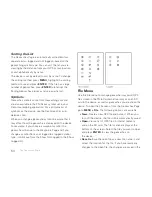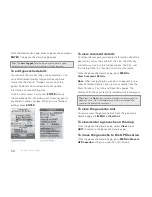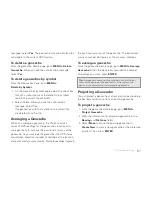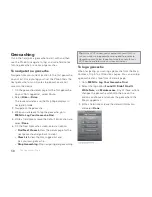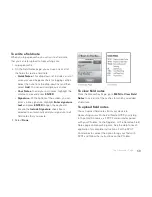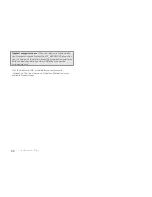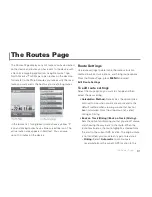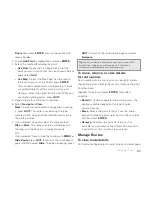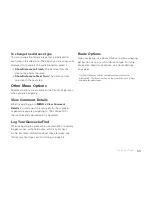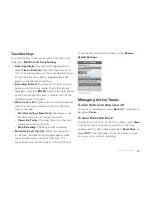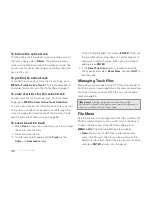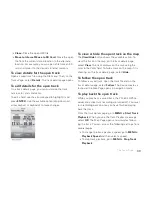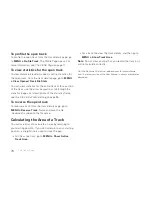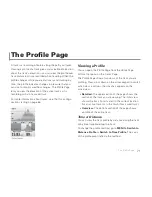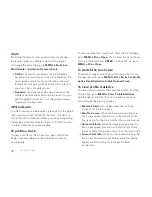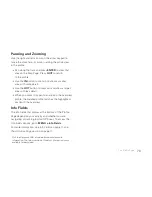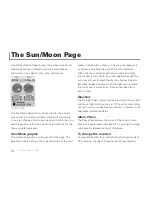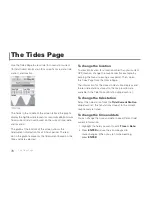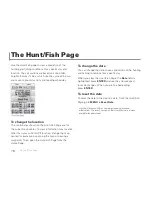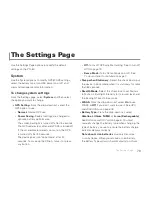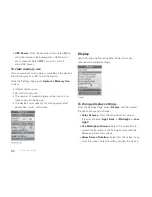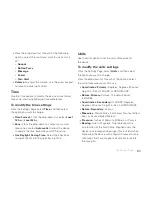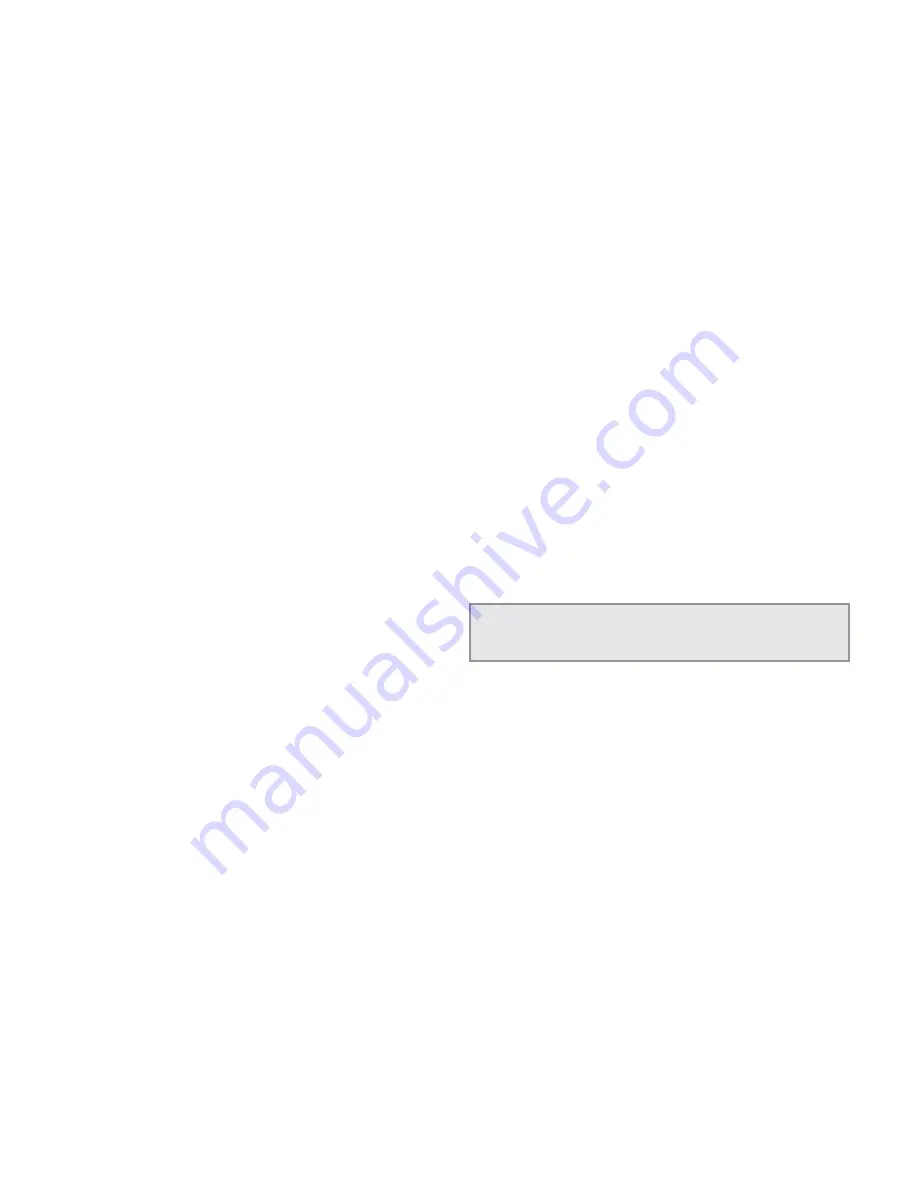
68
To follow the active track
To follow the active track back to your starting point, on
the Tracks Page, select
Follow
. The device creates a
route and the Map Page opens in navigation mode. The
active track continues recording as you follow the track
back to the start.
To profi le the active track
To profi le the active track, from the Tracks Page, go to
MENU > Profi le Active Track
. The Profi le Page opens.
For more information, see
The Profi le Page
on page 71.
To view statistics for the active track
To view statistics for the active track, from the Tracks
Page, go to
MENU > View Active Track Statistics
.
You can view statistics for the entire track or for a section
of the track; use the arrow keypad to scroll through the
statistics pages. For descriptions of the statistics fi elds,
see the
Info Fields Table
starting on page 95.
To save the active track
1. Select
Save
to save the active track as a fi le and clear
the active track memory.
2. Name and save the fi le.
3. On the track details page, edit the
Track
(name),
Color
, and
Comments
fi elds.
To edit a fi eld, highlight it and press
ENTER
. Then, use
the available option (drop-down list, arrow keypad, or
keyboard) to make changes. When you are fi nished
editing, press
ENTER
.
4. If the
Reset Trip Info
prompt is turned on, edit the
check boxes and select
Reset Now
, or press
QUIT
to
exit the page.
Managing Track Files
Saved tracks are managed using GPX fi les; the number of
track fi les you can save depends on the memory available.
For more information about GPX fi les, see
File Manage-
ment
on page 85.
XMap users
See the supplemental online help on the
DeLorme Wiki (pn60.wiki.delorme.com/xmap) for information
about using XMap with the Tracks Page.
File Menu
Use the File menu to manage track GPX fi les stored in the
PN-60’s internal memory or on an SD card in the device.
To open the File menu, from the Tracks Page, go to
MENU > File
. The following options are available:
Open
–Open a list of GPX fi les in internal memory
and on the SD card. The fi le location displays at the
bottom of the screen. Select the fi le you want to open
and press
ENTER
to view it on the device.
The Tracks Page
Summary of Contents for Earthmate GPS PN-60
Page 1: ...Earthmate PN 60 GPS DELORME User Manual ...
Page 5: ......