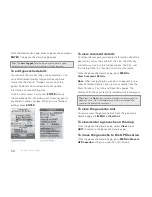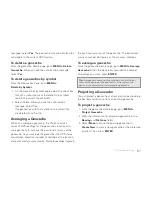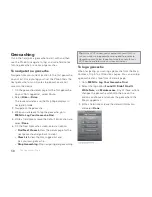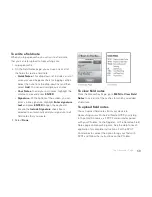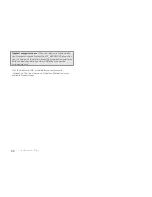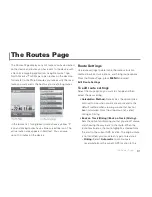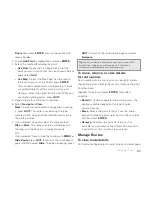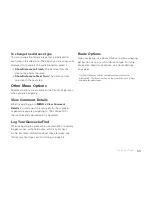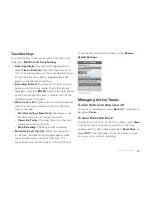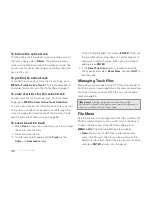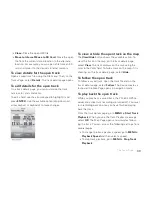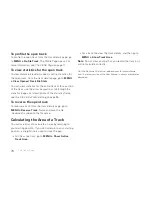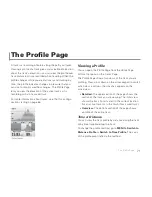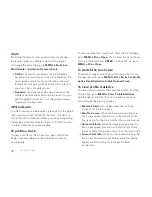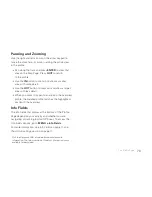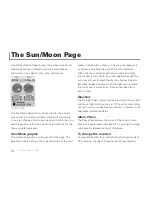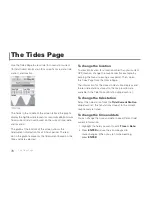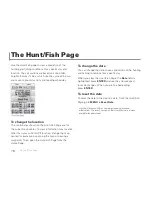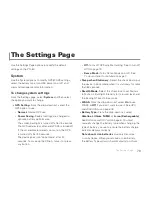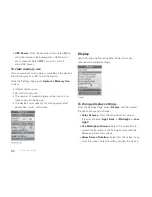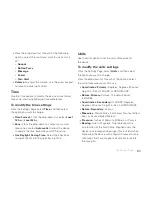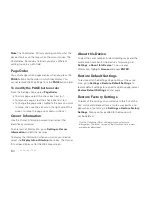69
Close
–Close the open GPX fi le.
Move to Internal/Move to SD Card
–Move the open
fi le from the current stored location to the alternate
location. For example, you can open a fi le from an SD
card and move it to the device’s internal memory.
To view details for the open track
Open a saved track fi le using the File menu. Then, on the
Tracks Page, select
Details
. The track details page opens.
To edit details for the open track
On a track details page, you can customize the track
name, color, and comments.
To edit a fi eld, use the arrow keypad to highlight it and
press
ENTER
. Use the available option (drop-down list,
arrow keypad, or keyboard) to make changes.
To view or hide the open track on the map
The
View/Hide
button shows the available action. To
view the track on the map, on the track details page,
select
View
. The track displays on the map using the
color in the Color fi eld. To hide a track on the map if it is
showing, on the track details page, select
Hide
.
To follow the open track
To follow a saved track, open the track fi le and on the
tracks details page, select
Follow
. The device creates a
route and the Map Page opens in navigation mode.
To play back the open track
While you play back a saved track, the PN-60’s GPS re-
ceiver and active track recording are turned off. You must
turn recording back on once you have fi nished playing
back the track.
From the track details page, go to
MENU > Start Track
Playback
. When you see the Track Playback message,
select
OK
. The Map Page opens and simulates follow-
ing the track. You can access the following settings from
several pages.
To change the track playback speed, go to
MENU >
Playback Speed
and then select a speed.
To stop track playback, go to
MENU > Stop Track
Playback
.
The Tracks Page
Summary of Contents for Earthmate GPS PN-60
Page 1: ...Earthmate PN 60 GPS DELORME User Manual ...
Page 5: ......