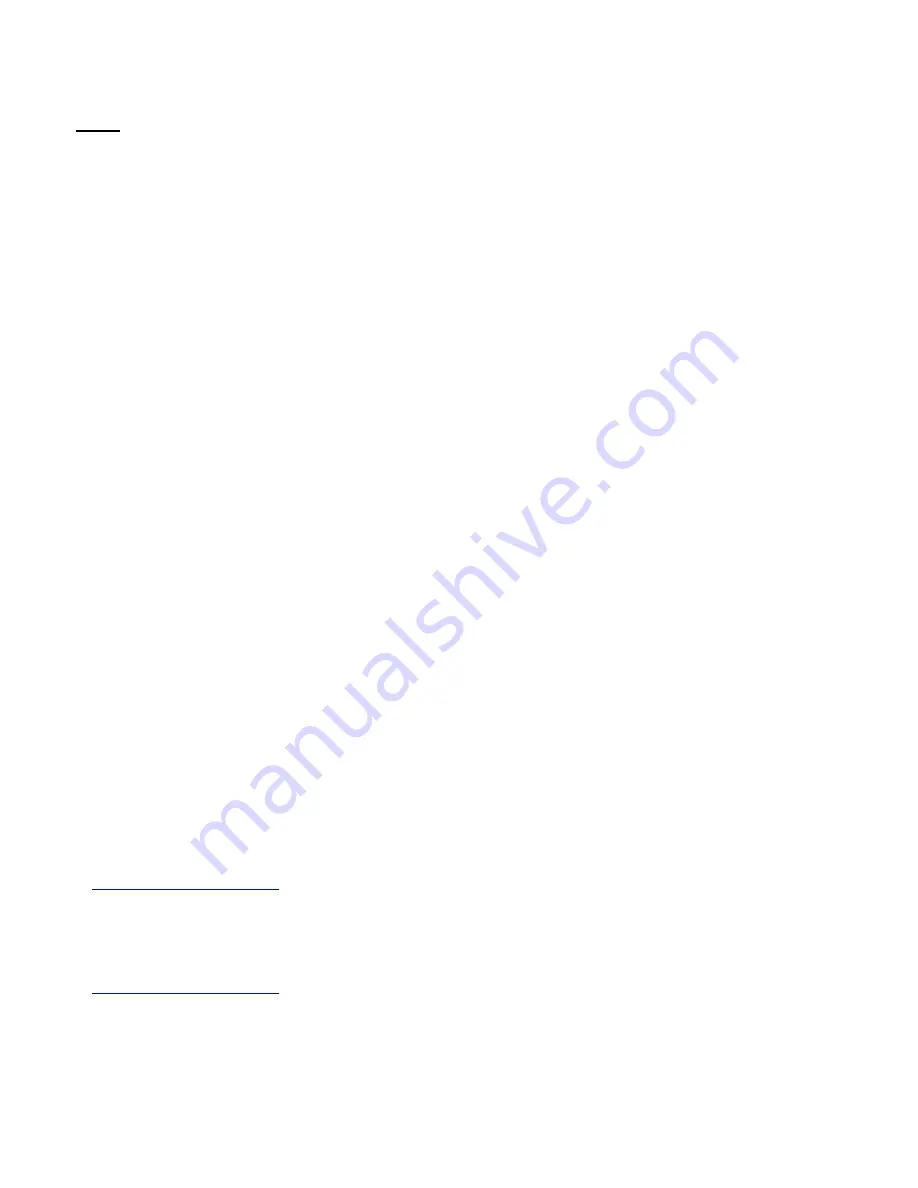
Rev. 1.3
Page 8 of 8
4/25/2008
http://www.delorme.com/gpsmodules
FAQ
Q: Why don’t the LEDs light up when I apply power?
A: If you’re using either USB or external DC, the power LED (on the right) should be illuminated. If the batteries are
inserted, this won’t be illuminated unless the batteries are low. If power is OK, then the GPS LED (on the left)
should be pulsing about once per second. If this LED is not pulsing, check the module alignment– see “How are
modules aligned” below.
Q: Why can’t I get a fix?
A: Check the LEDs first! (See question immediately above.) The color of the GPS LED is important: red-to-off
means the module is hunting, orange-to-green means a fix is achieved. After three minutes, if no fix is achieved
(and the GPS LED is pulsing), then check the antenna. The connection should be tight and the position of the
antenna should have a relatively unobstructed sky view. In general, reductions in signal strength still permit a fix
though it takes a little longer to achieve TTFF (time to first fix). However once a fix is achieved, the link should
remain relatively stable. Using the provided evaluation kit demo software you can also check the signal-to-noise
levels of the individual satellite signals – they need to be greater than 25dB in order to obtain an initial fix. Good
SNR values are in the range of 30-45dB or higher. If you are still unable to obtain a fix the best thing to do is to go
outside with an unobstructed sky view and test it there initially to eliminate other variables.
Q: How does weather and environment affect GPS signal reception?
A: In general, a GPS fix can be achieved in a variety of circumstances; however, certain atmospheric disturbances
can create scattering which reduces the quality of the signal. Moisture can play a role– rain, for example, is not
always a problem, though dense clouds can be. Other factors, such as solar flares, can cause difficulties. It is
important to note the environmental conditions when evaluating any GPS solution.
Q: Where do I place the antenna?
A: Examples are on the roof of a car or the dashboard, if the sky view is clear. Indoors, it’s best to place the
antenna near a window. A window view, however, will limit the geometry of the GPS constellation and give poor
accuracy, or a 3-D fix may not be obtainable if 4 satellites are not visible. For both automotive and indoor usage,
the type of glass, particularly metalized glass, may affect the performance. Setting the antenna on a windowsill may
not be enough of a sky view to obtain a fix, and even if a fix is obtained the accuracy may not be that good since
most of the sky view will be blocked. Remember – the position fix is triangulated from the satellite signals, so the
wider the constellation view, the better the accuracy.
Q: How are modules aligned and how do I change modules?
A: The GPS2058 module comes pre-installed onto an adapter board that fits into the evaluation kit. Alignment
between the adapter card and the spring loaded contacts in the evaluation kit is very good, but occasionally the
adapter can be slightly misaligned. You can loosen the screws for the adapter card and shift the adapter slightly
and re-snug the screws to adjust alignment.
Q: Why can’t I establish a USB connection: “USB Device Not Recognized”
A: Early versions of the evaluation kit may be sensitive to low/reduced USB voltages, and if your laptop or PC USB
voltage levels are about 4.75v or less the kit may not be recognized as an Earthmate GPS device. The short term
fix is to use the supplied wall power adapter even when USB is connected. For the long term fix, please contact us
at
gps.modules@delorme.com
for a replacement or the instructions on how to change one component to overcome
this problem.
Q: Why won’t the module respond to commands sent across the serial connection?
A: Some kits are more sensitive to this than others and the problem stems from a component that has a normal
variation in input leakage that robs current from the signal path. If you are experiencing this issue please contact us
at
gps.modules@delorme.com
for the instructions on correcting this problem.
+




























