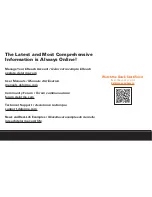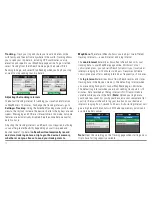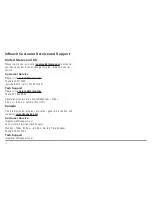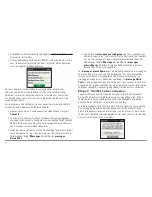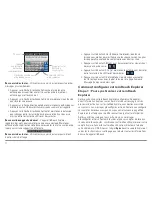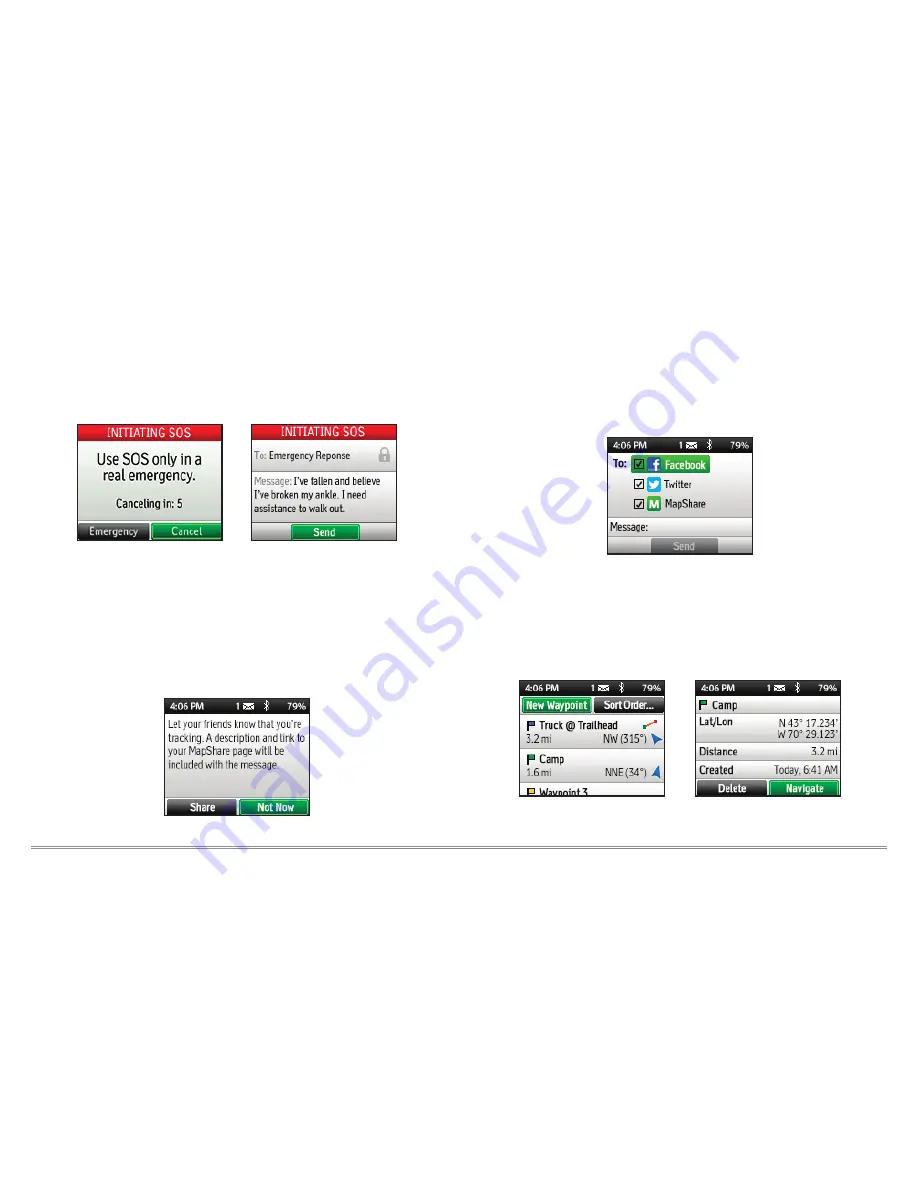
11
inReach Explorer Quick Start Guide
SOS
– Request emergency help with your inReach device by
selecting SOS. Please use the SOS function only in a real emergency
situation. Your inReach device will contact GEOS, our 24/7 search
and rescue monitoring center, who will then dispatch help to your
location.
MapShare
– Send your friends live updates about your location by
turning on MapShare on your Explore account online. Your location
information will appear on your MapShare web page that you can
share with others. Post your MapShare page to social media so your
friends and family can follow your trip and send you messages. From
your inReach device, select Tracking, and then select Start Sending
to share your MapShare link.
Note:
Auto Send MapShare can be disabled in Settings>Tracking.
Social
– Let your friends and family see your progress and updates
on Facebook, Twitter, and MapShare. Link your Facebook and Twitter
accounts on the Explore website using a computer or tablet. Select
the Social tab and enter your usernames and passwords for your
accounts. Once you’ve linked your accounts, you’ll be able to send
updates to them through your inReach device.
Waypoints
– Mark important locations by creating waypoints.
Select Waypoints from the Home page of your inReach device.
Press New Waypoint at the location you would like to save. Enter
a name and choose a symbol to save the location for reference
later. Waypoints you create during your trip will also appear on your
MapShare web page for others to see.
Note:
Be sure to mark the location of your starting point when you
begin a trip so you can find your way back should you get disoriented.