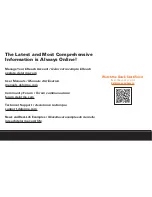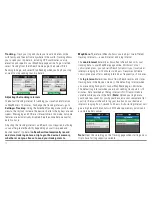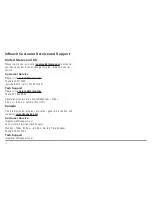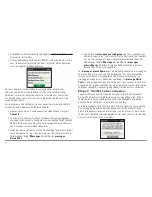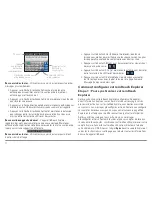12
Route
– Plan routes on your Explore account in advance of your trip
and then follow them on your inReach device using Routes. View
the list of routes you’ve created on the device by pressing the Route
icon on the Home page. Select the route you would like to follow and
press Navigate to see bearing and distance information reported on
the Compass page and an orange route highlight displayed on the
Map page. You can also create a direct route to a saved waypoint
or a point picked from the map by viewing the details page for that
object. Navigation information for your selected route will also
appear on your MapShare web page for others to see.
Compass
– Use the Compass page to view your current heading
or see the bearing to your destination when navigating. When
navigating, the info field also shows the distance to your destination.
Map
– View the Map page to see all of your waypoints, track points,
and any messages you sent or received. Your track log appears as a
green line showing where you've traveled. Track points sent to your
MapShare web page appear as yellow icons. Planned routes appear
on the map along with a route highlight when you are navigating a
destination.
• Zooming – To zoom in, press Enter and then press the Up Arrow.
To zoom out, press the Down Arrow. Press Quit to return to your
GPS position.
• Panning – Press the Directional Pad to pan the map to a new
location. Press Quit to return to your GPS position.
• Selecting – Press Enter while panning to select an object from
the map and view details.
Track Points Sent
Track Points Logged