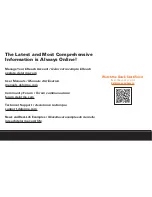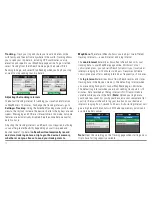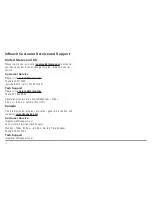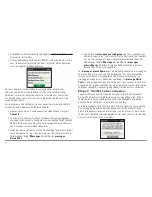5
inReach Explorer Quick Start Guide
The activation process could take up to 20 minutes.
Activation of your inReach with the Iridium satellite network
is a one-time step that uses a different process than standard
inReach functions. Please be patient while your inReach
communicates with the Iridium network for the first time.
To read your welcome message, select
Messages
from the device's
Home page and choose the new message from DeLorme.
Send a test reply to DeLorme
. You are allowed five free test
messages per month. Select Type Reply, and then type a message
using the on-screen keyboard. Press Send. DeLorme will send you an
automatic reply when your message is received.
Your inReach Explorer will listen for waiting messages every 20
minutes by default. Use the Check page and press Check Now to look
for the reply from DeLorme. Use the Check Now feature if you are
only turning inReach Explorer on briefly to check for messages before
powering off again.
Time
– Displays the current inReach time. Go to Settings>Time to
change your time zone.
Sending
– The sending indicator appears when inReach Explorer is
sending or receiving messages or track points; it lets you know that
your device is active.
GPS Signal
– The signal strength indicator lets you know when
inReach Explorer is searching for a GPS signal and when it has
acquired a 2D or 3D satellite fix. A 3D fix indicates a strong GPS
satellite signal and accurate location information.
Messages Waiting
– The number next to the envelope icon and
the Messages page icon tells you how many unread messages are
waiting.
Bluetooth
– The Bluetooth icon appears when Bluetooth is turned
on. The icon is highlighted when a mobile device is connected to your
inReach.
Charging
– A lightning bolt icon lets you know you are connected to
external power and charging. A percentage appears to tell you how
full your battery is. When the device reaches 100%, the lightning bolt
is replaced with a plug icon to indicate the device is running from
external power.
Tracking
– A checkmark appears on the Tracking page icon when
the device is actively sending location updates to the Explore
website.
Time
Sending
Charging/
Percent Charged
Bluetooth
Messages Waiting
Tracking
GPS Signal