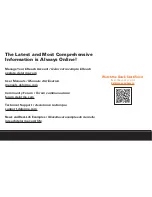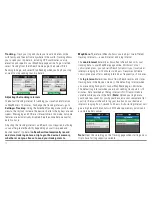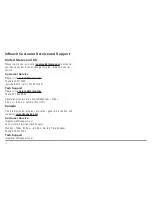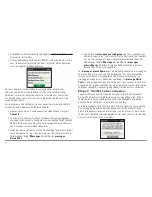6
Keypad Shortcuts
– Use keypad shortcuts to type messages
quicker.
• Press and hold the Left Arrow to delete a letter, continue to hold
to delete a word.
• Press and hold the Right Arrow to insert a space.
• Press and hold the Down Arrow to highlight the OK button when
there are no word suggestions.
• Press and hold the Up Arrow to change between lower and
upper case, or between the number and symbol keyboards.
Word Suggestion Shortcut
– inReach Explorer will suggest words
to complete what you have typed. Hold the Down Arrow to accept
the word or continue typing to see a different suggestion.
Keyboard Shortcuts
– Use keyboard shortcuts for more typing
options.
• Press and hold the Enter button when highlighting a key with
accents or to see a pop-up list of additional options.
• Press the ABC/abc button to switch between upper and lower
case keyboards.
• Press and hold the 123/<;] button to switch between number
and symbol keyboards.
• Press and hold the OK button to accept all of your typing and
return to the Compose Message page.
Setting up your inReach Explorer
Step One: Sync your inReach Explorer.
After activating your inReach Explorer, set up the device with the
information you will need while on your trip. During the activation
process on the Explore website, you should have created your
Contacts, Preset and Quick Text Messages, and set up your Social
Media links. You can return to the Explore website at any time to
change or update this information.
Once you’ve made sure all of your Contacts, Preset Messages, and
Quick Text Messages have been created, and your Social Media
accounts have been connected, sync your inReach Explorer with your
Explore account. Connect your inReach to your computer using your
micro-USB cable. Go to the
Sync
tab in your online Explore account,
and follow the directions on that page to add all of your information
to the device.
Shortcuts
Additional Keys
Pop-up
Upper & Lower
Case Keyboards
Accept Text/Return
to Conversation
Number & Symbol
Keyboards