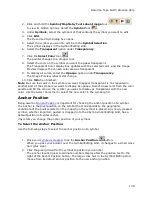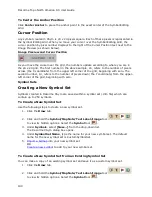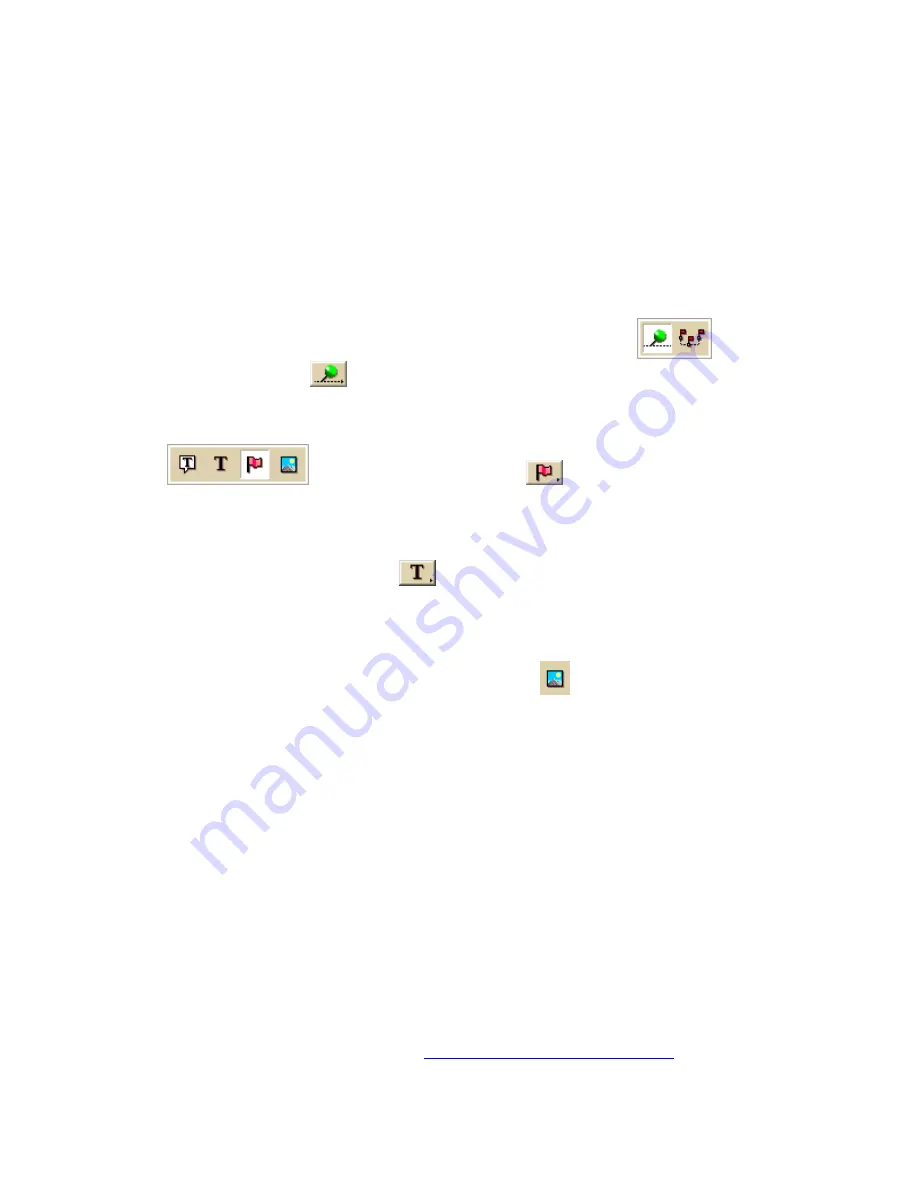
DeLorme Topo North America Help
127
Placing a Waypoint, Symbol, Text Label, or Image at a
Specific Location
You can place any point object (waypoint, symbol, text label, or image) at a specific
coordinate location.
To Place a Point Object at a Specific Location
Use the following steps to place a waypoint, symbol, text label, or image at a specific
coordinate location.
1.
Click the Draw tab.
2.
To place a waypoint, click and hold the Track/Waypoint tool
and select
the Waypoint tool
. Select the waypoint symbol from the Symbols options.
You can also select a different font, style, size and color for the waypoint name.
OR
To place a symbol, click and hold the MapNote/Text Label/Symbol/Image tool
and select the Symbol tool
. Select the symbol from the
Symbol Selection list. You can also select a different font, style, size and color for
the symbol name.
OR
To place a text label, click and hold the MapNote/Text Label/Symbol/Image tool
and select the Text Label tool
. Select the font, style, size, and color from the
text style options. A sample of how your text display appears to the left of the
options.
OR
To place an image, click and hold the MapNote/Text Label/Symbol/Image tool
to view its hidden options. Select the Image tool
. Under Images, select an
existing image or click Add, browse to an image, and click Open to add a new image
to your Images selection.
3.
Select the Coordinate option, or use the Distance and Bearing/Angle option in
conjunction with the Coordinate option, and type the appropriate coordinates or
numbers into the corresponding text boxes to the right of the text style options box.
4.
Click Apply. The point object displays on the map at those coordinates, distance,
and bearing or angle.
5.
If you are placing a text label, enter the text and press the ENTER key on your
keyboard or click the map outside of the text label active area when you are finished.
Moving and Deleting Draw MapNotes
You can add your own MapNotes to a map. MapNotes have a white background that make
them highly visible on the map. They can contain multiple lines of text and can be moved
off of the labeled area without losing their visual links with the points. You can use
MapNotes for directions or explanations.
Notes
•
This Help topic describes the steps necessary to move and delete Draw MapNotes. To
show/delete Route MapNotes, see
Setting Your Routing Preferences
.
Summary of Contents for Topo North America 9.0
Page 1: ...DeLorme Topo North America 9 0 User Guide Created June 8 2010 ...
Page 2: ......
Page 4: ......