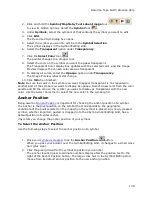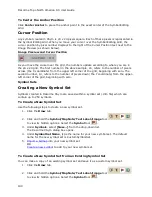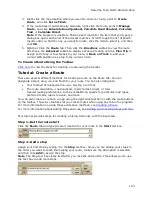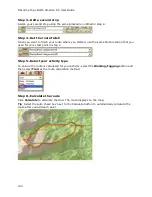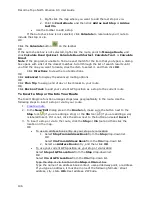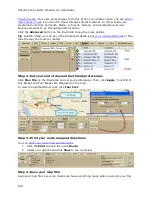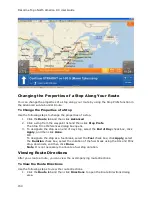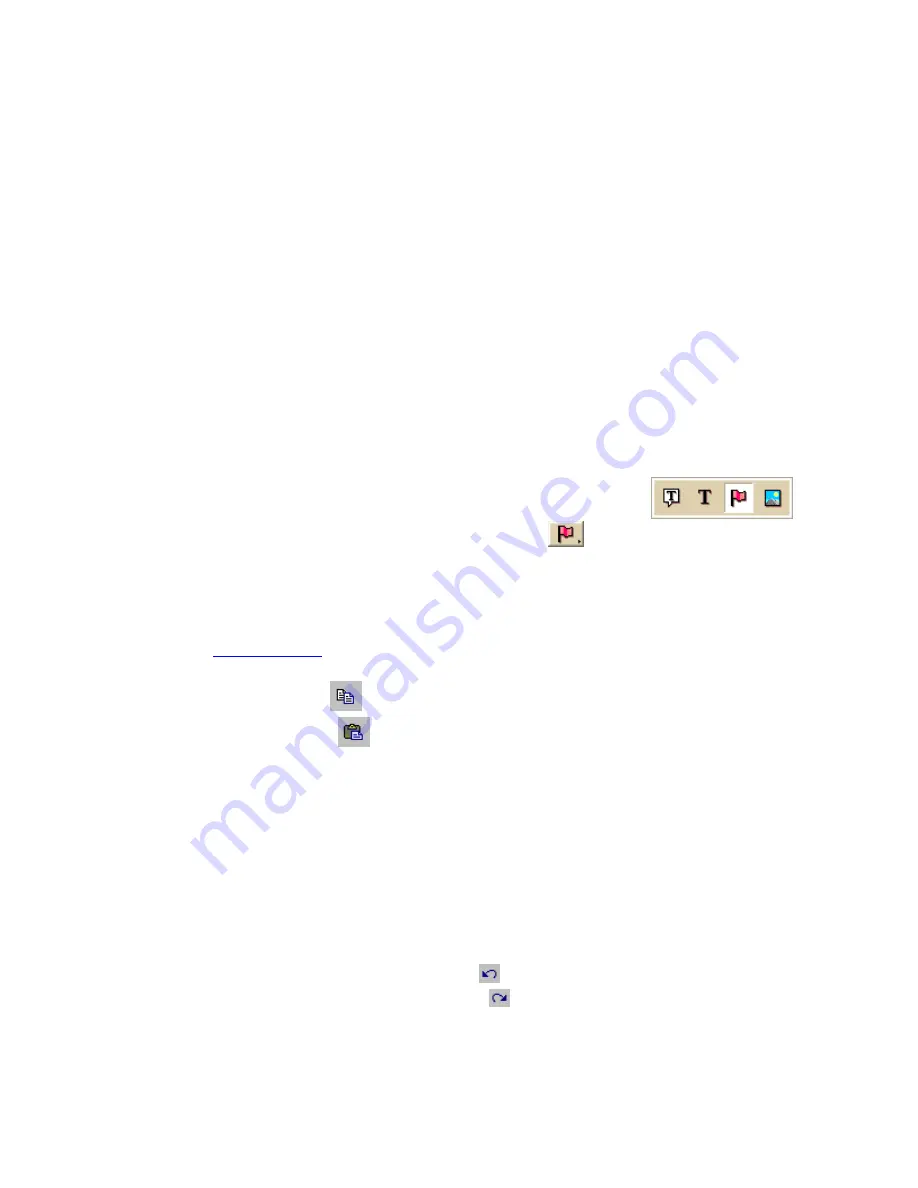
DeLorme Topo North America Help
135
•
If you attempt to import a bitmap larger than 24 x 24 pixels into XSym, a message
box warns you the selected bitmap is larger than 24 x 24 pixels and the image is
reduced.
•
If the bitmap is less than 24 x 24 pixels, the remaining area is filled to the edge of
the Symbol Editing Grid with one of the symbol pixel colors.
•
As you create a symbol, an image preview displays to the upper-left of the Symbol
Editing Grid. You can make edits to the symbol in either the Image Preview or the
Symbol Editing Grid. Any edits done in one view are mirrored in the other view.
Copying and Pasting
You can copy and paste portions of a symbol or whole symbols to create new symbols or
edit existing ones.
To Copy and Paste in XSym
Use the following steps to copy a symbol or portions of a symbol to edit an existing symbol
or to create a new symbol.
1.
Click the Draw tab.
2.
Click and hold the Symbol/MapNote/Text Label/Image tool
to view its hidden options. Select the Symbol tool
.
3.
Under Symbols, select the symbol set that contains the symbol you want to edit.
4.
Click Edit.
The DeLorme XSym dialog box opens.
5.
Under Symbols in Set, select a symbol from the symbol selection.
6.
In the
Draw Tool Box
, click the Select tool.
7.
Select the area of the symbol you want to copy or select the whole symbol, and then
click the Copy button
under Edit Symbol.
8.
Click the Paste button
under Edit Symbol. The copied image is pasted into the
current symbol in the Symbol Editing Grid. Drag the pasted piece into the place you
want it within the current symbol.
OR
To create a new symbol with the copied image, click New under Symbols in Set to
clear the Symbol Editing Grid, and then click the Paste button to add the pasted
image into the grid.
Note You can assign a new symbol name for the symbol to help locate it under the
Find tab in the DeLorme mapping program. To assign a symbol name to the current
symbol, type a name or phrase in the Symbol Name text box under Edit Symbol.
9.
Click OK when finished.
Notes
•
To undo an action, click the Undo button
under Edit Symbol.
•
To repeat an action, click the Redo button
under Edit Symbol.
Summary of Contents for Topo North America 9.0
Page 1: ...DeLorme Topo North America 9 0 User Guide Created June 8 2010 ...
Page 2: ......
Page 4: ......