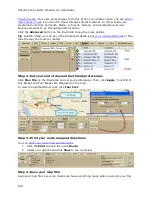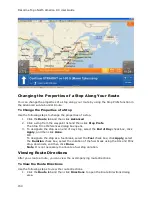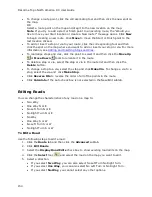DeLorme Topo North America Help
161
Snap to route–Automatically locates the place on the route that is closest to
your vehicle's current location.
Start GPS log–Automatically generates a GPS log.
Use High-Contrast colors–Automatically enables high-contrast map colors.
Magnify map–Automatically magnifies the map view to the specified
magnification (125%, 150%, 175%, or 200%).
Recenter map on GPS–Automatically centers the map on the GPS.
Rotate map in GPS direction–Automatically rotates the 2-D/3-D map in the
direction of travel. Direction of travel always displays as the top of the screen,
regardless of compass direction.
Auto zoom to turn (2-D only)–Automatically pans and zooms the map to
display both the current GPS position and the position of the next turn. Select
data zoom levels from the Minimum zoom and Maximum zoom drop-down
lists to stop the map from zooming out/in further than you want it to when
approaching the next turn.
Show GPS bread-crumb trail–Automatically displays your GPS progress on
the map as a "bread-crumb" trail up to the maximum specified number of
points. 5,000 points is approximately one hour and 20 minutes worth of
points. This setting does not affect the number of points captured in the GPS
log file. To change the point number, type the new number in the Trail
length box.
Enable GPS voice navigation–Provides spoken directions when tracking a
route with a GPS receiver.
Recalculate when off route–Automatically recalculates the route by the
designated threshold distance (100 ft, 200 ft, 300 ft, 400 ft, or 500 ft) when
the GPS is off of the route.
Display GPS overview (2-D only)–When selected, opens the GPS overview
window after the GPS is connected. You can
adjust the size of the map and
overview areas
. The overview map does not display when you use NavMode
in 3-D.
Disable screen saver–Overrides the system screen saver so that the display
stays activated during GPS tracking.
GPS Options
Start GPS with the program–Automatically starts GPS tracking each time
you open the program.
Automatically detect GPS–Automatically sets up your GPS connection.
Suggestion: If your GPS receiver has a USB cable, select Automatically Detect
GPS to ensure the correct COM port is detected for your device and that a
connection can be made.
Enable WAAS use (USB Earthmate)–Enables WAAS use.
Enable LED on GPS device (USB Earthmate)—Turns on the LED on the
Earthmate. When the check box is cleared, the LED does not display.
Summary of Contents for Topo North America 9.0
Page 1: ...DeLorme Topo North America 9 0 User Guide Created June 8 2010 ...
Page 2: ......
Page 4: ......