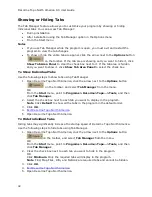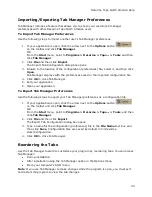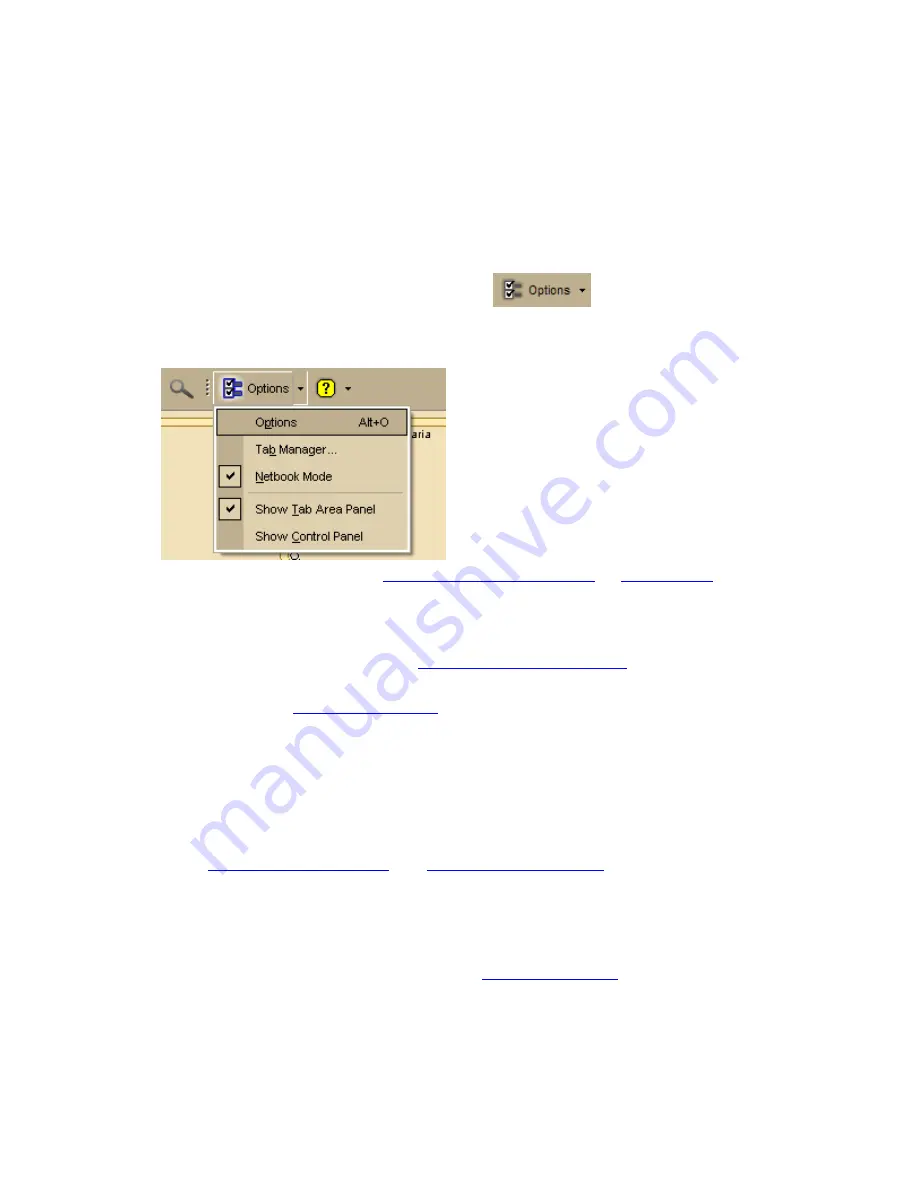
DeLorme Topo North America 9.0 User Guide
30
Customizing the Interface
You can customize the interface for your application by hiding the tab panel area and the
Control Panel. If you optimized your installation for use with a netbook, you can turn
Netbook Mode on or off.
To Customize the Interface
1.
Click the arrow next to the Options button
on the toolbar.
2.
To turn on an option when it is not selected, click it to select the check box.
OR
To turn off an option when it is selected, click it to clear the check box.
•
Use Tab Manager to
show or hide individual tabs
or
reorder tabs
.
•
Use Show Tab Area Panel to show or hide the entire tab area.
•
Use Show Control Panel to show or hide the Control Panel.
•
Use Netbook Mode to turn the optimized small-screen device view on or off.
For more information, see
Using Small-screen Devices
.
Notes
•
You can also use
keyboard shortcuts
to customize the interface.
•
Your settings are saved until you change them.
•
Click Options in the menu to open the Options dialog box.
Displaying Basic Map Features
You can show or hide basic map features on your map.
You can also
customize map features
and
customize the interface
.
Notes
•
If you cannot make changes to the basic preference check boxes, verify the Use
Custom Map Features check box is not selected.
•
Click Use Defaults to change the map feature settings to the default preferences.
•
The map features available are based on the
Map Colors option
you are using.
To Select Basic Map Feature Preferences
Use the following steps to change the basic map feature preferences. Changes made to the
map view display almost immediately after selection.
Summary of Contents for Topo North America 9.0
Page 1: ...DeLorme Topo North America 9 0 User Guide Created June 8 2010 ...
Page 2: ......
Page 4: ......