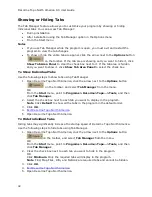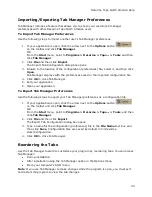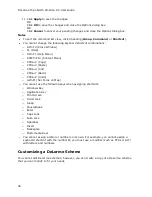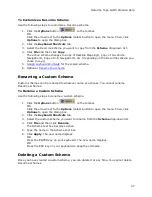DeLorme Topo North America Help
39
4.
Click OK to commit the change and exit the Options dialog box.
OR
Click Apply to commit the change and keep working in the Options dialog box.
Resizing the Map and Tab Areas
You can horizontally and vertically resize the primary (right) map, secondary (left) map, tab
area, and overview map with the map and tab area resize tools.
Notes
•
The tab and overview map window size does not change when you choose another
tab.
•
Some tab areas that provide search results automatically resize depending on the
number of results.
•
You can also
hide the tab area panel
.
To Resize the Map and Tab Area Using the Drag Method
Use the drag method to horizontally or vertically resize these areas.
1.
Point to the frame area between the tab and overview map windows. The pointer
becomes a
.
OR
Point to the horizontal edge of the tab/main map window. The pointer becomes a
.
2.
Drag to resize.
3.
To cancel the resize while dragging, press the ESC key on your keyboard. The size
just prior to this resize is restored.
To Resize the Map Area Using the Resize Tools
The map resize tool runs perpendicular to the tab area. If the secondary and primary maps
are both displaying, the resize tool is the bar that separates them. When the bar is moved
all the way to the left of the map, only the primary map displays. When the bar is moved all
the way to the right of the map, only the secondary map displays.
There are several methods you can use to resize the map area:
•
Drag the bar left to expose the area of the primary map you want to see.
•
Drag the bar right to expose the area of the secondary map you want to see.
•
Click the right arrow on the resize tool once to move the secondary map 1/4 of the
screen width. You can repeat this step until the primary map is no longer visible.
•
Click the left arrow on the resize tool once to move the primary map 1/4 of the
screen width. You can repeat this step until the secondary map is no longer visible.
•
Double-click the bar above the right arrow to show only the secondary map.
•
Double-click the bar below the left arrow to show only the primary map.
•
Double-click the bar between the right and left arrows to display an equal percentage
of both the secondary and primary maps.
Summary of Contents for Topo North America 9.0
Page 1: ...DeLorme Topo North America 9 0 User Guide Created June 8 2010 ...
Page 2: ......
Page 4: ......