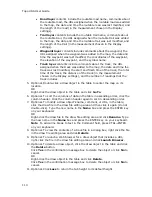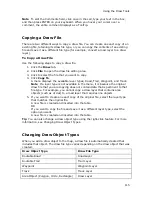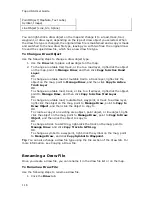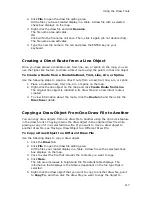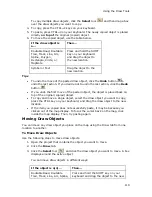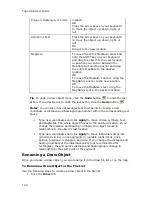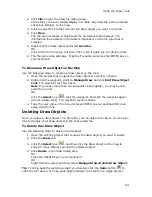Topo USA User Guide
106
To Save a New Draw File
Use the following steps to save a draw file.
1.
Click the Draw tab.
2.
Click File.
3.
Click Save.
Draw files are saved by default in C:\DeLorme Docs\Draw with .an1
extensions.
4.
Click Done to return to the main Draw tab area.
Deleting a Draw File
You can delete a draw file you just created or one you previously saved.
To Delete a Draw File
Use the following steps to delete a draw file.
1.
Open the project that contains the draw file you want to delete.
2.
Click the Draw tab.
3.
Click File to open the draw file editing area.
A draw file with a selected check box displays on the map.
Note The draw file editing area is categorized by draw file type (for example,
all road layers are grouped together in the list, all draw layers are grouped
together, and so on).
4.
Select a draw file from the file list and then click Delete.
Click Yes in the confirmation message box to delete the object or click No to
cancel.
OR
Right-click the draw file in the list and click Delete.
Click Yes in the confirmation message box to delete the object or click No to
cancel.
5.
Click Done to return to the main Draw tab area.
Hiding Draw Files
You can hide draw files you created. This removes from view all the draw objects in
that file without permanently deleting them.
To Hide a Draw File
Use the following steps to hide a draw file.
1.
Click the Draw tab.
2.
Click File to open the draw file editing area.
Note The draw file editing area is categorized by draw file type. For example,
all road layers are grouped together in the list, all draw layers are grouped
together, and so on.
3.
Hide any files in the file list by clearing the check box next to the file name.
Summary of Contents for Topo USA 8.0
Page 1: ...Topo USA 8 0 User Guide ...
Page 2: ......
Page 32: ......
Page 44: ......
Page 76: ......
Page 90: ......
Page 162: ......
Page 204: ......
Page 240: ......
Page 250: ......
Page 274: ......
Page 280: ...Topo USA User Guide 270 Z ZIP Postal Codes 36 Zone 234 Zoom Tools 10 20 Zooming In and Out 10 ...