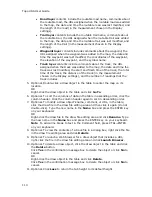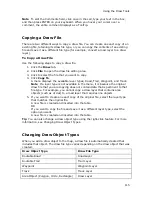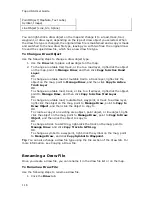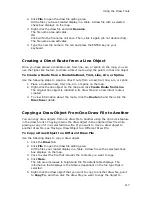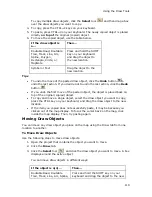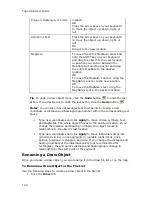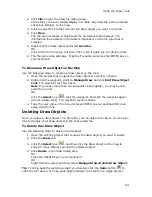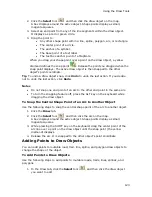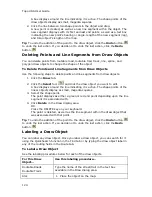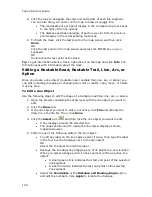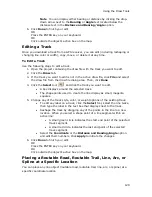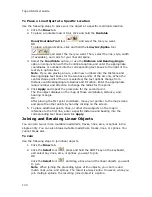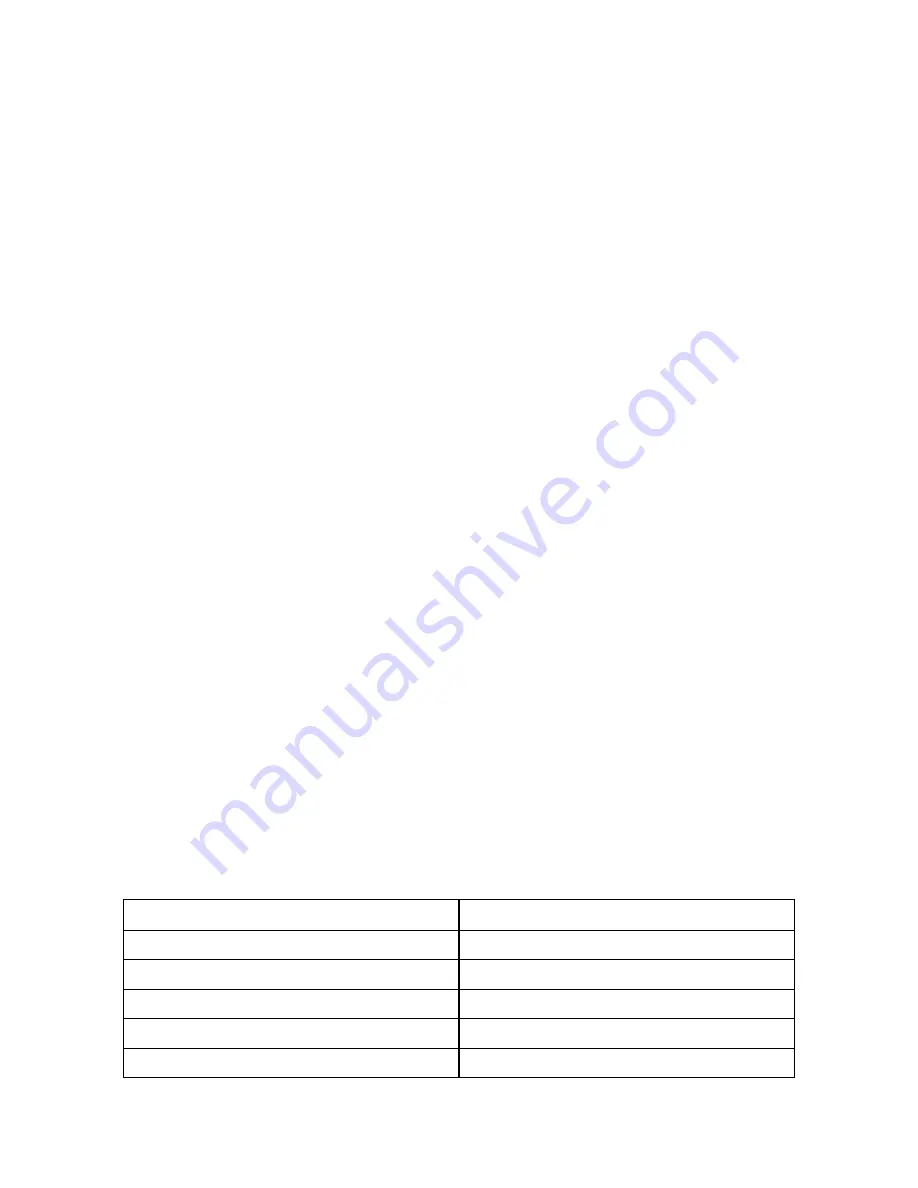
Using the Draw Tools
115
Note To edit the Comments field, click once in the cell, type your text in the box,
and then press ENTER on your keyboard. When you hover your cursor over a
comment, the entire comment displays as a ToolTip.
Copying a Draw File
There are two different ways to copy a draw file. You can create an exact copy of an
existing file, retaining its draw file type, or you can copy the contents of an existing
file and save it as a different file type (for example, convert a road layer to a draw
layer).
To Copy a Draw File
Use the following steps to copy a draw file.
1.
Click the Draw tab.
2.
Click File to open the draw file editing area.
3.
Click to select the file that you want to copy.
4.
Click Copy To.
A menu displays the available layer types; Road, Trail, Waypoint, and Track.
Note If a layer type is not available in the menu, it is because the original
draw file that you are copying does not contain data that is pertinent to that
file type. For example, you cannot copy a draw layer that contains area
objects (such as circles) to a road layer that requires line objects.
5.
If you want to create an exact copy of the original file, select the layer type
that matches the original file.
A new file is created and inserted into the table.
OR
If you want to copy the file and save it as a different layer type, select the
option you want.
A new file is created and inserted into the table.
Tip You can also change a draw object type using the right-click feature. For more
information, see Changing Draw Object Types.
Changing Draw Object Types
When you add a draw object to the map, a draw file is automatically created that
includes that object. The draw file type varies depending on the draw object that was
created.
Draw Object Type
Draw File Type
Routable Road
Road Layer
Routable Trail
Trail Layer
Waypoint Waypoint
Layer
Track Track
Layer
Area Object (Polygon, Circle, Rectangle)
Draw Layer
Summary of Contents for Topo USA 8.0
Page 1: ...Topo USA 8 0 User Guide ...
Page 2: ......
Page 32: ......
Page 44: ......
Page 76: ......
Page 90: ......
Page 162: ......
Page 204: ......
Page 240: ......
Page 250: ......
Page 274: ......
Page 280: ...Topo USA User Guide 270 Z ZIP Postal Codes 36 Zone 234 Zoom Tools 10 20 Zooming In and Out 10 ...