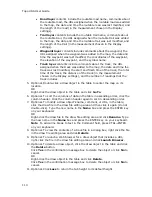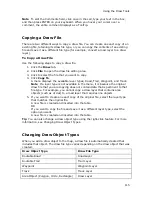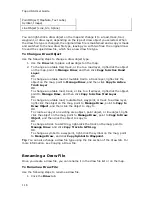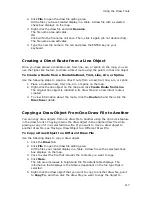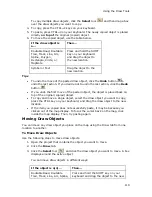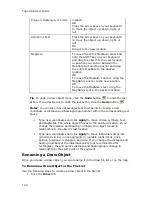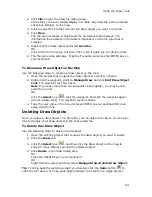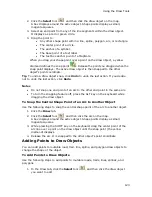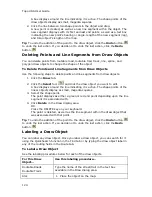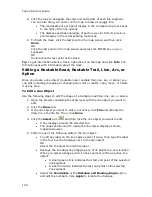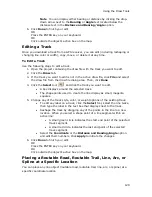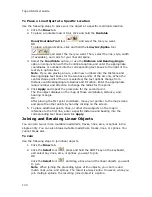Using the Draw Tools
117
2.
Click File to open the draw file editing area.
All the files you have created display in a table. A draw file with a selected
check box displays on the map.
3.
Right-click the draw file and click Rename.
The file name area activates.
OR
Click within the file name cell once. Then, click it again (do not double click).
The file name area activates.
4.
Type the new file name in the cell and press the ENTER key on your
keyboard.
Creating a Direct Route from a Line Object
Once you have placed a routable road, trail, line, arc, or spline on the map, you can
use the right-click feature to create a direct route using the points in that line object.
To Create a Route from a Routable Road, Trail, Line, Arc, or Spline
Use the following steps to create a direct route from a road, trail, line, arc, or spline.
1.
Place a routable road, trail, line, arc, or spline on the map.
2.
Right-click the line object on the map and click Create Route from Line.
The original line object is retained in its draw file and a new direct route is
created.
3.
To view information about the route, click the Route tab and then click the
Directions subtab.
Copying a Draw Object From One Draw File to Another
You can copy draw objects from one draw file to another using the right-click feature
in the draw file list. Copying retains the draw object in the original draw file while
placing a copy of it in a selected draw file. If you want to move a draw object to
another draw file, see Moving a Draw Object to a Different Draw File.
To Copy a Draw Object to a Different Draw File
Use the following steps to copy a draw object.
1.
Click the Draw tab.
2.
Click File to open the draw file editing area.
All the files you created display in a table. A draw file with a selected check
box displays on the map.
3.
Click to select the file that includes the contents you want to copy.
4.
Click More.
The tab area increases in height and the file details table displays. The
information that displays in the table is dependent on the file type that is
selected.
5.
Right-click the draw object that you want to copy to another draw file, point
to Copy To, and then click the draw file you want to copy the object to.
Summary of Contents for Topo USA 8.0
Page 1: ...Topo USA 8 0 User Guide ...
Page 2: ......
Page 32: ......
Page 44: ......
Page 76: ......
Page 90: ......
Page 162: ......
Page 204: ......
Page 240: ......
Page 250: ......
Page 274: ......
Page 280: ...Topo USA User Guide 270 Z ZIP Postal Codes 36 Zone 234 Zoom Tools 10 20 Zooming In and Out 10 ...