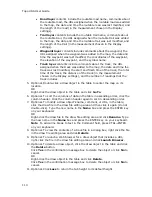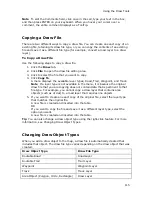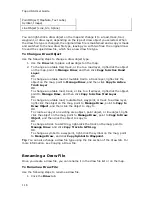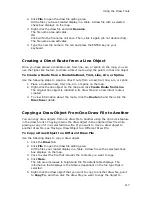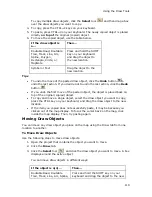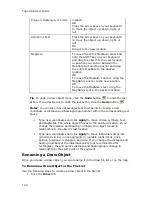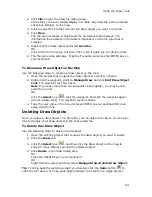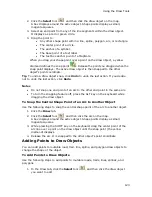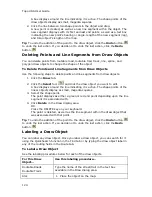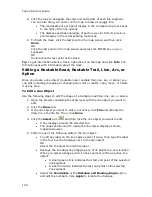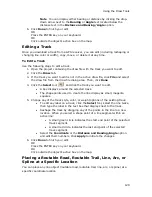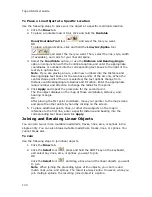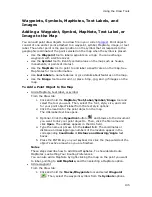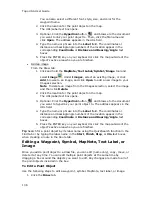Using the Draw Tools
121
2.
Click File to open the draw file editing area.
All the files you have created display in a table. Any draw file with a selected
check box displays on the map.
3.
Click to select the file that includes the draw object you want to rename.
4.
Click More.
The tab area increases in height and the file details table displays. The
information that displays in the table is dependent on the file type that is
selected.
5.
Right-click the draw object and select Rename.
OR
Click within the file name cell once. Then, click it again (do not double click).
6.
The file name area activates. Type the file name and press the ENTER key on
your keyboard.
To Rename a Draw Object on the Map
Use the following steps to rename a draw object on the map.
1.
Open the project that contains the draw object you want to rename.
2.
Right-click the waypoint, point to Manage Draw and click Edit Draw Object
Text. The waypoint text box opens.
Note If you have more than one waypoint close together, you may have to
select from a list.
OR
Click the Select tool
, click the waypoint, and click the waypoint again
(do not double-click). The waypoint text box opens.
3.
Type the new name in the box and press ENTER on your keyboard OR click
away from the box.
Deleting Draw Objects
Once you place a draw object on a draw file, you can delete the object. You can also
delete multiple or all draw objects in the active draw file.
To Delete One Draw Object
Use the following steps to delete a draw object.
1.
Open the existing project that contains the draw object you want to delete.
2.
Click the Draw tab.
3.
Click the Select tool
and then click the draw object on the map to
select it. A box displays around the selected object.
4.
Click Delete in the Draw dialog area.
OR
Press the DELETE key on your keyboard.
OR
Right-click the object and then select Manage Draw/Delete Draw Object.
Tip To bring back the last draw object you deleted, click the Undo button
to
undo the last action. You can undo approximately 200 events in a single project.
Summary of Contents for Topo USA 8.0
Page 1: ...Topo USA 8 0 User Guide ...
Page 2: ......
Page 32: ......
Page 44: ......
Page 76: ......
Page 90: ......
Page 162: ......
Page 204: ......
Page 240: ......
Page 250: ......
Page 274: ......
Page 280: ...Topo USA User Guide 270 Z ZIP Postal Codes 36 Zone 234 Zoom Tools 10 20 Zooming In and Out 10 ...