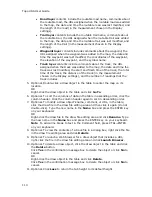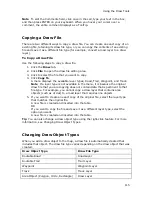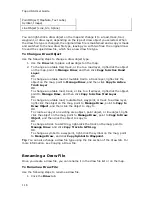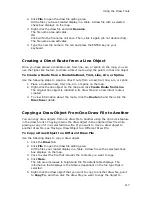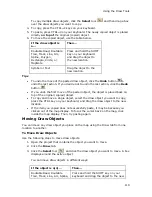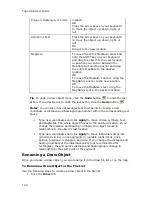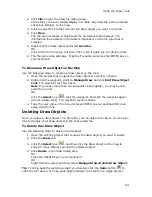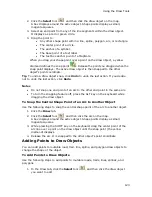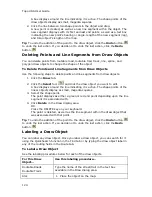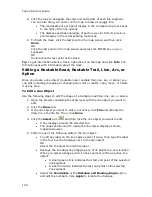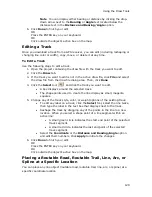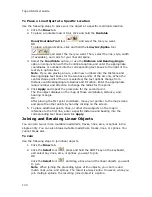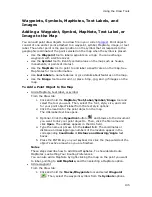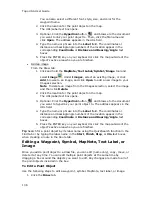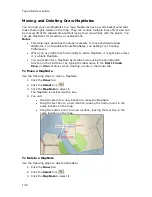Using the Draw Tools
123
2.
Click the Select tool
and then click the draw object on the map.
A box displays around the active object. Shape points display as small,
magenta squares.
3.
Select an end point from any of the line segments within the draw object.
It displays as a red or green circle.
4.
Drag the point to:
•
Any other shape point within a line, spline, polygon, arc, or rectangle.
•
The center point of a circle.
•
The anchor of a symbol.
•
The base point of a text label.
•
The text box anchor point of a MapNote.
When you drag your shape point over a point on the draw object, a yellow
diamond defines the snap point
. Release the point you dragged when the
snap point displays. The active draw object is then snapped to the other
object's point coordinate.
Tip To undo a draw object snap, click Undo to undo the last action. If you decide
not to undo the last action, click Redo.
Notes
•
Do not snap one end point of an arc to the other end point in the same arc.
•
To turn the snapping feature off, press the ALT key on the keyboard while
dragging the draw object.
To Snap the Central Shape Point of an Arc to Another Object
Use the following steps to snap the central shape point of the arc to another object.
1.
Click the Draw tab.
2.
Click the Select tool
and then click the arc on the map.
A box displays around the active object. Shape points display as small,
magenta squares.
3.
While pressing the SHIFT key on the keyboard, drag the center point of the
arc line over a point on the draw object until the snap point (the yellow
diamond) displays.
4.
Release the arc. It is snapped to the other object's point coordinate.
Adding Points to Draw Objects
You can add points to routable road, trail, line, spline, and polygon draw objects to
change the shape of the object.
To Add Points to Draw Objects
Use the following steps to add points to routable roads, trails, lines, splines, and
polygons.
1.
In the Draw tab, click the Select tool
, and then click the draw object
you want to edit.
Summary of Contents for Topo USA 8.0
Page 1: ...Topo USA 8 0 User Guide ...
Page 2: ......
Page 32: ......
Page 44: ......
Page 76: ......
Page 90: ......
Page 162: ......
Page 204: ......
Page 240: ......
Page 250: ......
Page 274: ......
Page 280: ...Topo USA User Guide 270 Z ZIP Postal Codes 36 Zone 234 Zoom Tools 10 20 Zooming In and Out 10 ...