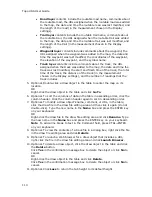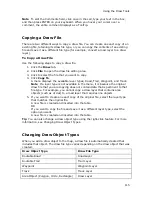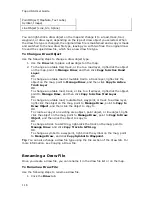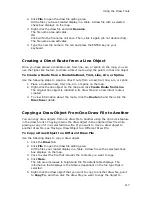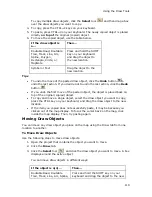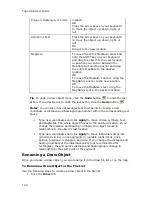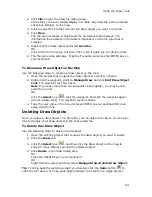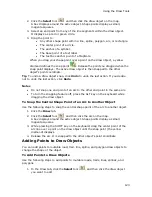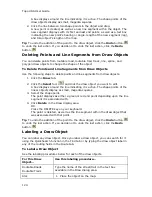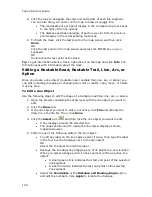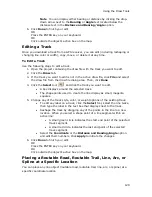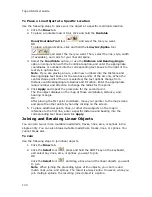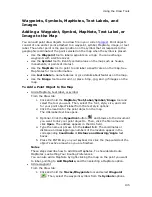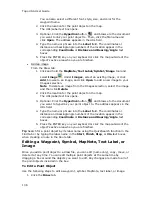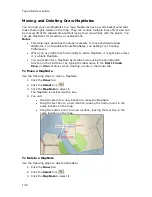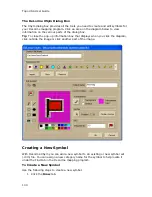Using the Draw Tools
125
Circles
Lines
Polygons
Rectangles
Splines
Tracks
Waypoints
2.
Using the Select tool
, click the draw object
once.
A gray box displays around the draw object.
3.
Click the draw object again. A text box displays.
4.
Type the label name in the text box and then press
the ENTER key on your keyboard.
Images
MapNotes
Symbols
Text Labels
Waypoints
1.
Place the object on the map.
The URL/Label text box opens.
2.
Type the label for your draw object in the Label
section of the text box.
Note When viewing a hyperlinked draw object on the
map, the object displays as an active hyperlink. If you
want to click the object without opening the hyperlink,
press the CTRL key on your keyboard while you click the
draw object.
Routable Roads, Trails, Tracks, Lines, Arcs , and
Splines
Drawing Routable Roads or Trails on the Map
The Routable Road and Routable Trail tools allow you to add a new road or trail to a
draw layer in the current project. You can then incorporate any new roads or trails
you add to a route when you create a route. You must be at data zoom level 11-0 or
greater when adding roads or trails with the Routable Road tool or Routable Trail
tool.
To Draw Routable Roads or Trails
Use the following steps to add routable roads/trails to a road layer.
1.
Click the Draw tab.
2.
Click and hold the Routable Road/Routable Trail tool
and select
the tool you want.
3.
Type the name of the road or trail you want to add in the Road/Trail Name
text box.
Name each routable road/trail you add so you can locate it using the find
feature.
4.
Hover the mouse pointer over existing roads and trails to display the yellow
diamond symbol . The yellow diamond symbol indicates where on an
existing road the point for your new road will connect (connection point).
Notes
•
The new road must connect to an existing non-limited access road for
routing to occur on the new road.
•
Each time you intersect an existing road or trail, hover the mouse
over the road/trail to display the yellow diamond symbol and click to
Summary of Contents for Topo USA 8.0
Page 1: ...Topo USA 8 0 User Guide ...
Page 2: ......
Page 32: ......
Page 44: ......
Page 76: ......
Page 90: ......
Page 162: ......
Page 204: ......
Page 240: ......
Page 250: ......
Page 274: ......
Page 280: ...Topo USA User Guide 270 Z ZIP Postal Codes 36 Zone 234 Zoom Tools 10 20 Zooming In and Out 10 ...