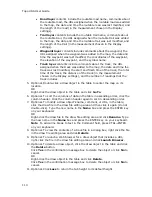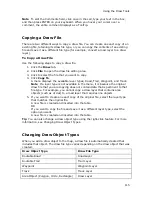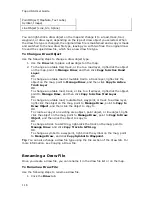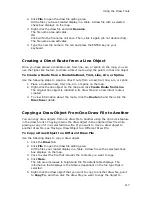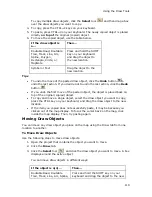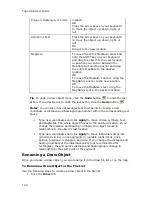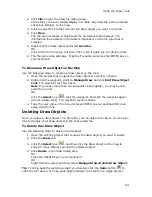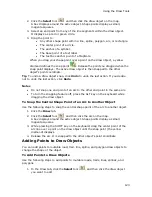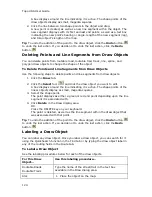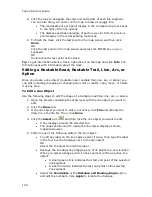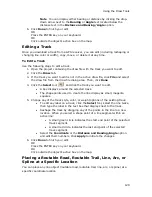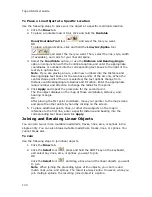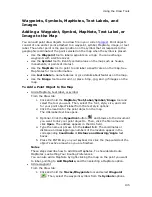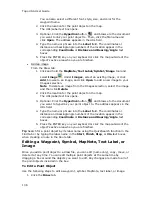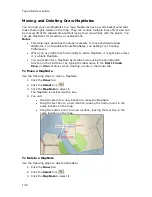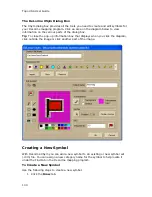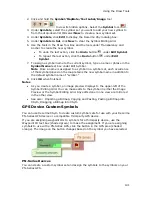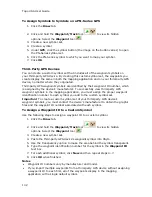Using the Draw Tools
127
5.
If available, select a line/arc/spline width from the Width drop-down list.
6.
If available, select the Highlight check box to make your line/arc/spline
appear translucent on the map.
7.
Select the Show Measurement check box to display information about the
points on the map as you draw the line/arc/spline.
As you add each point, a text box displays next to your pointer indicating the
bearing or angle, leg (line segment) length, and total length of the
line/arc/spline on the map. Labels display when end points are clicked if the
Show Measurement check box is selected.
8.
To draw a line or spline, click the map to designate the start and end points of
each line segment.
You can also drag your cursor on the map to draw a squiggly line.
OR
To draw an arc, click the map to designate the start and end points of the arc.
•
The coordinates of each point display in the corresponding text boxes
to the right of the line options.
•
The distance and bearing/angle of each new point from its previous
point display in the corresponding text boxes.
9.
To finish the line/arc/spline, click the last point on the map screen and then
click Done.
OR
Click the last point on the map screen and press the ENTER key on your
keyboard.
OR
Double-click the last point of the line/arc/spline.
Drawing a Track on the Map
You can add tracks to the map and adjust their line style, color, width, and display
them with map line features.
To Draw a Track
Use the following steps to draw a track.
1.
Click the Draw tab.
2.
Click and hold the Track/Waypoint tool
and select the Track tool
.
3.
Select a track style from the Style drop-down list.
4.
Click the color button next to the Style drop-down list to select a track color.
5.
Select a track width from the Width drop-down list.
6.
Select the Highlight check box to make your track appear translucent on the
map.
7.
Select the Show Measurement check box to display information about the
points on the map as you draw the track.
As you add each point, a text box displays next to your pointer indicating the
bearing or angle, leg (line segment) length, and total length of the track on
the map. Labels display when end points are clicked if the Show Measurement
check box is selected.
Summary of Contents for Topo USA 8.0
Page 1: ...Topo USA 8 0 User Guide ...
Page 2: ......
Page 32: ......
Page 44: ......
Page 76: ......
Page 90: ......
Page 162: ......
Page 204: ......
Page 240: ......
Page 250: ......
Page 274: ......
Page 280: ...Topo USA User Guide 270 Z ZIP Postal Codes 36 Zone 234 Zoom Tools 10 20 Zooming In and Out 10 ...