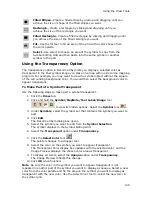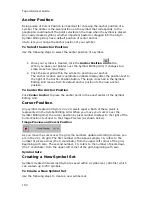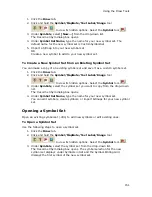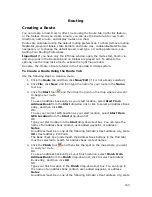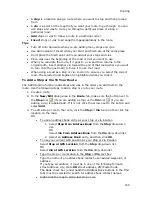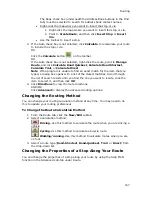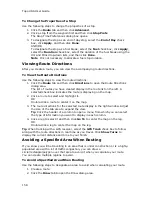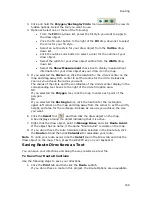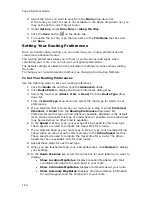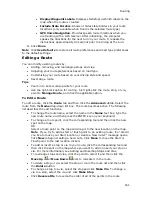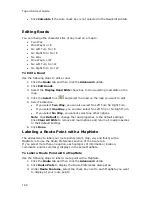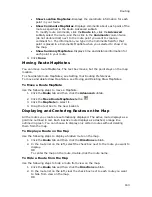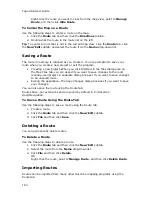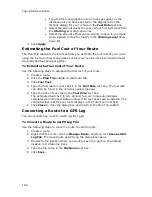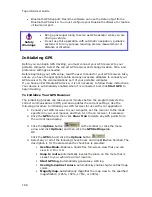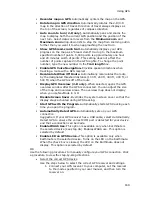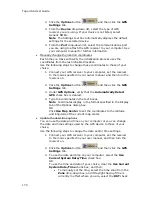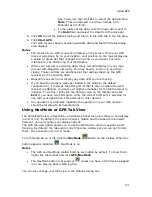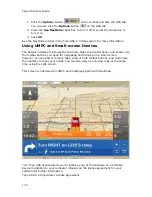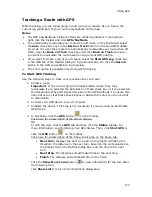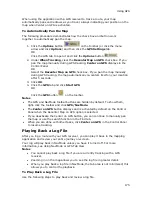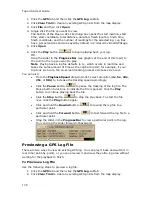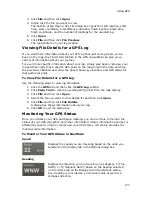Topo USA User Guide
162
•
Click Calculate if the Auto check box is not selected in the New/Edit subtab.
Editing Roads
You can change the characteristics of any road on a map to:
•
Two Way
•
One Way N or E
•
No Left Turn N or E
•
No Right Turn N or E
•
No Way
•
One Way S or W
•
No Left Turn S or W
•
No Right Turn S or W
To Edit a Road
Use the following steps to edit a road.
1.
Click the Route tab and then click the Advanced subtab.
2.
Click Edit Roads.
3.
Select the Display Road Edits check box to show existing road edits on the
map.
4.
Click the Select tool
and select the road on the map you want to edit.
5.
Select a direction.
•
If you select Two Way, you can also select No Left Turn No Right Turn.
•
If you select One Way, you can also select No Left Turn or No Right Turn.
•
If you select No Way, you cannot select any other options.
Note Click Default to change the road properties to the default settings.
Click Clear All Edits to remove all road options and return all road properties
to their default settings.
6.
Click Done.
Labeling a Route Point with a MapNote
The easiest way to label your route points (start, stop, via, and finish) with a
MapNote is to use the Route Preferences section of the Route tab.
If you select more than one option, each category of information (location,
comments, and/or summary) displays in the same MapNote.
To Label a Route Point with a MapNote
Use the following steps to label a route point with a MapNote.
1.
Click the Route tab and then click the Advanced subtab.
2.
Click Route Prefs to display the Route Preferences dialog area.
3.
Under Route Features, select the check box next to each MapNote you want
to display at your route points:
Summary of Contents for Topo USA 8.0
Page 1: ...Topo USA 8 0 User Guide ...
Page 2: ......
Page 32: ......
Page 44: ......
Page 76: ......
Page 90: ......
Page 162: ......
Page 204: ......
Page 240: ......
Page 250: ......
Page 274: ......
Page 280: ...Topo USA User Guide 270 Z ZIP Postal Codes 36 Zone 234 Zoom Tools 10 20 Zooming In and Out 10 ...