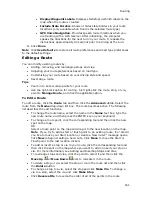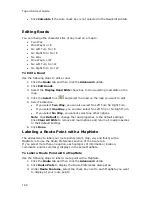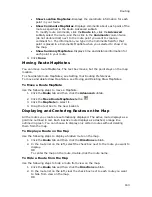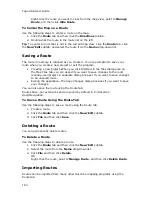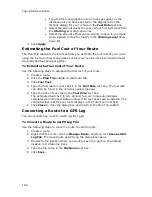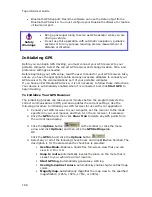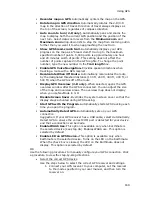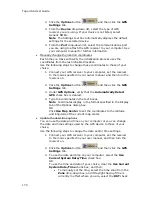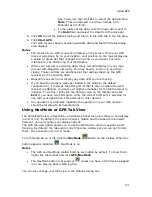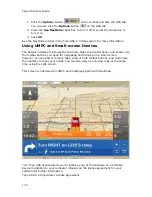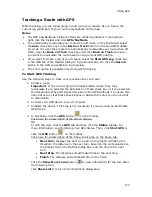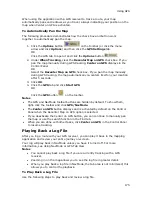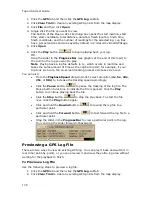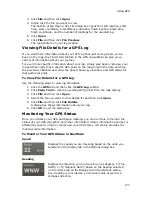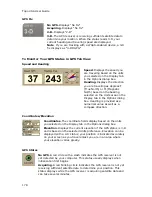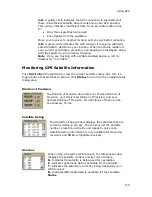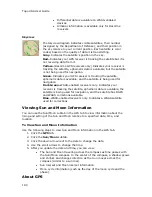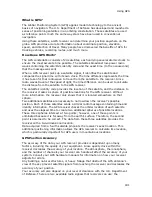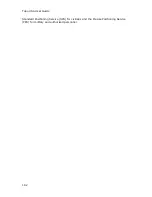Using GPS
175
When using the application with a GPS receiver to track a route, your map
automatically pans and redraws as you travel, always indicating your position on the
map when Center on GPS is activated.
To Automatically Pan the Map
The following procedure demonstrates how the check box and button work
together to automatically pan the map.
1.
Click the Options button
on the toolbar (or click the menu
arrow and click Options) and then click the GPS Settings tab.
OR
Click the GPS tab to open it and click the Options button
.
2.
Under When Tracking, clear the Recenter Map on GPS check box. If you
pan the map manually during GPS tracking, Center on GPS displays in the
Control Panel.
OR
Select the Recenter Map on GPS check box. If you pan the map manually
during GPS tracking, the map automatically re-centers itself on your location
after 5 seconds.
3.
Click OK.
4.
Click the GPS tab and click Start GPS.
OR
Click the GPS button
on the toolbar.
Notes
•
The GPS and NavMode toolbar buttons are hidden by default. To show them,
right-click the toolbar and click GPS/NavMode.
•
The Center on GPS button displays and is activated by default on the Control
Panel when the Recenter Map on GPS option is selected.
•
If you deactivate the Center on GPS button, you can continue to manually pan
the map or use the search function in the Find tab.
•
When you are done with other tasks, click Center on GPS in the Control Panel
to resume tracking.
Playing Back a Log File
After you log a route with your GPS receiver, you can play it back in the mapping
application and review your entire journey on-screen.
Your log will play back in NavMode unless you have it turned off. For more
information, see Using NavMode or GPS Tab View.
Notes
•
You cannot play back a log file if you are currently tracking with a GPS
receiver.
•
Zooming in on the map allows you to see the log file in greater detail.
•
When you play back a log file in NavMode, the tab area is not minimized; this
allows you to control the playback.
To Play Back a Log File
Use the following steps to play back and review a log file.
Summary of Contents for Topo USA 8.0
Page 1: ...Topo USA 8 0 User Guide ...
Page 2: ......
Page 32: ......
Page 44: ......
Page 76: ......
Page 90: ......
Page 162: ......
Page 204: ......
Page 240: ......
Page 250: ......
Page 274: ......
Page 280: ...Topo USA User Guide 270 Z ZIP Postal Codes 36 Zone 234 Zoom Tools 10 20 Zooming In and Out 10 ...