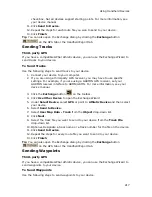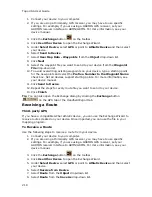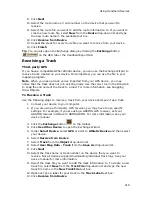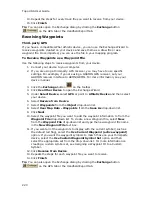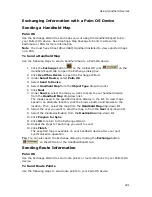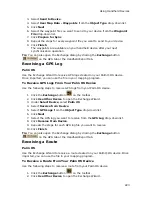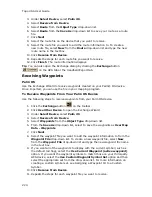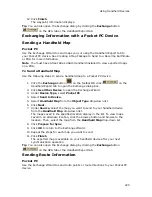Topo USA User Guide
210
To receive all saved or regional map packages, just click Saved Map
Packages or Regional Map Packages.
5.
Click Receive.
The map is received into Topo USA and a progress bar indicates the copy
status.
6.
Click Done.
Tip You can also open the Exchange dialog by clicking the Exchange button
on the Handheld Export tab or the GPS tab.
Sending/Receiving Routes
Earthmate PN-20
You can use Topo USA® to exchange routes with the DeLorme Earthmate® GPS PN-
20.
Notes
•
To rename, delete, or send/receive a route, right-click the item in the
Exchange dialog and select the appropriate option. You can also delete a map
by clicking the item and then clicking the Delete button.
•
You cannot create trail routes on an Earthmate PN-Series GPS. To follow a
trail route, create a trail route in Topo USA and then send it to your device
using the instructions below.
•
If you stray off of a trail route's course while navigating with the device, you
will be asked if you would like to recalculate the route. Because the
Earthmate PN-Series GPS cannot create trail routes, the route will be
converted to a direct route if you choose to recalculate. If you do not want to
change the shape of your trail route, be sure to answer No when asked if you
would like to recalculate the route.
•
See also, the Exchange PN-Series Data, Create a Route, and Convert Tracks
into Trails tutorials in the Topo USA 8.0 Help system.
To Send Routes
Topo USA supports multiple calculation types, including Road-Quickest, Road-
Shortest, Direct, and Trail. Earthmate PN-Series GPS supports Road-Quickest and
Direct routes. If you create a Road-Shortest or Trail route in Topo USA, you can send
it to the Earthmate GPS PN-20 and it will display on the device's map the same as it
did in Topo USA; however, the calculation method will display as Road (for Road-
Shortest routes) or Direct (for trail routes) in the route details on the device.
Use the following steps to send routes to your Earthmate GPS PN-20.
1.
Connect your device to your computer with the USB cable and power it on.
2.
Click the Exchange button
on the toolbar.
3.
Select Earthmate GPS PN-20 from the drop-down list in the upper-right
corner of the dialog box.
4.
In the left pane of the dialog box, click the plus sign next to Routes, and
then click the route you want to send to the Earthmate GPS PN-20.
OR
To send all routes, just click Routes.
Summary of Contents for Topo USA 8.0
Page 1: ...Topo USA 8 0 User Guide ...
Page 2: ......
Page 32: ......
Page 44: ......
Page 76: ......
Page 90: ......
Page 162: ......
Page 204: ......
Page 240: ......
Page 250: ......
Page 274: ......
Page 280: ...Topo USA User Guide 270 Z ZIP Postal Codes 36 Zone 234 Zoom Tools 10 20 Zooming In and Out 10 ...