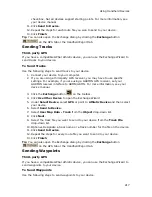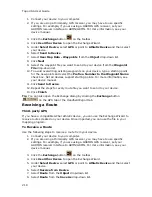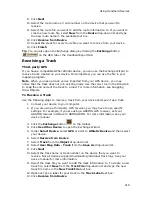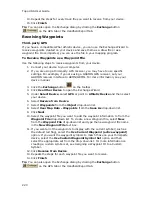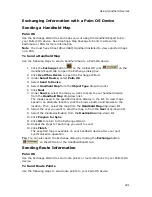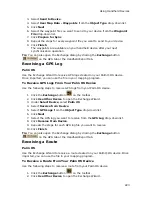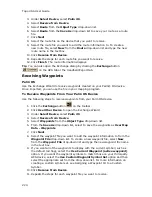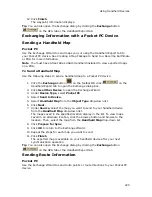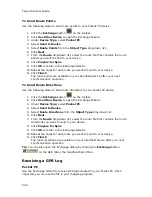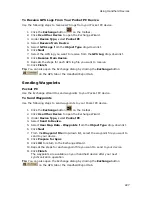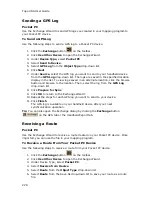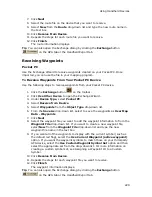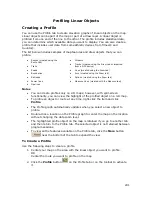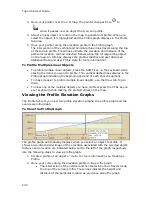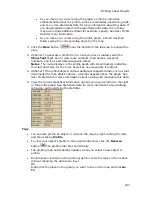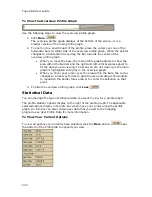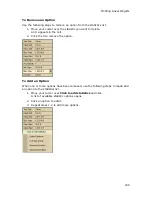Topo USA User Guide
222
1.
Click the Exchange button
on the toolbar.
2.
Click Use Other Device to open the Exchange Wizard.
3.
Under Select Device, select Palm OS.
4.
Select Send to Device.
5.
Select Route Points from the Object Type drop-down list.
6.
Click Next.
7.
From the Route drop-down list, select the route file that contains the route
points you want to send to your device.
8.
Click Prepare for Sync.
9.
Repeats the steps for each route file you want to send to your device.
10.
Click Finish.
The route points are available on your handheld device after your next
synchronization operation.
To Send Route Directions
Use the following steps to send route directions to your Palm OS device.
1.
Click the Exchange button
on the toolbar.
2.
Click Use Other Device to open the Exchange Wizard.
3.
Under Select Device, select Palm OS.
4.
Select Send to Device.
5.
Select Route Directions from the Object Type drop-down list.
6.
Click Next.
7.
From the Route drop-down list, select the route file that contains the route
directions you want to send to your device.
8.
Select the User Profile the route file will sync to from the User drop-down
list.
9.
Click Prepare for Sync.
10.
Repeat the steps for each route file you want to send to your device.
11.
Click Finish.
The route directions are available on your handheld device after your next
synchronization operation.
Tip You can also open the Exchange dialog by clicking the Exchange button
on the GPS tab or the Handheld Export tab.
Sending Waypoints
Palm OS
Use the Exchange Wizard to send waypoints to your Palm® OS device.
To Send Waypoints
Use the following steps to send waypoints to your Palm OS device.
1.
Click the Exchange button
on the toolbar.
2.
Under Select Device, select Palm OS.
Summary of Contents for Topo USA 8.0
Page 1: ...Topo USA 8 0 User Guide ...
Page 2: ......
Page 32: ......
Page 44: ......
Page 76: ......
Page 90: ......
Page 162: ......
Page 204: ......
Page 240: ......
Page 250: ......
Page 274: ......
Page 280: ...Topo USA User Guide 270 Z ZIP Postal Codes 36 Zone 234 Zoom Tools 10 20 Zooming In and Out 10 ...