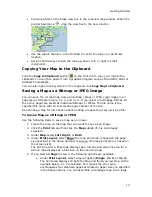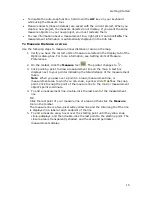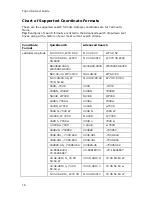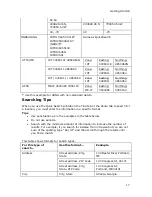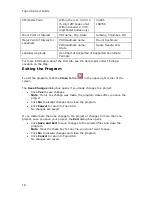27
Using the Toolbar
Showing/Hiding Toolbar Options
You can customize the toolbar to show the options you use most. You can also
activate toolbar options that are not turned on by default. Some toolbar options are
grouped—you can show or hide groups of buttons.
To modify the toolbar.
1.
Right-click the toolbar.
Toolbar options with a selected check box next to them are displayed
on the toolbar.
2.
Click an item to activate or inactivate it in the toolbar.
Reordering the Toolbar Options
To reposition the toolbar segments horizontally or vertically, just drag the dotted
vertical bar that separates each segment to the new location (left, right, up, or
down).
To Create New Projects
To create a new project, click the New button
on the toolbar. If you made
changes to the open project, the Save Changes dialog box opens to ask you if you
want to save your changes.
For more information, see Creating and Deleting Projects.
Summary of Contents for Topo USA 8.0
Page 1: ...Topo USA 8 0 User Guide ...
Page 2: ......
Page 32: ......
Page 44: ......
Page 76: ......
Page 90: ......
Page 162: ......
Page 204: ......
Page 240: ......
Page 250: ......
Page 274: ......
Page 280: ...Topo USA User Guide 270 Z ZIP Postal Codes 36 Zone 234 Zoom Tools 10 20 Zooming In and Out 10 ...