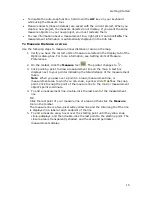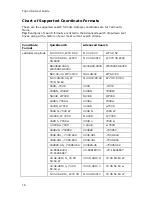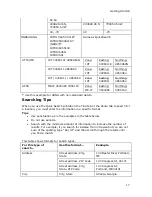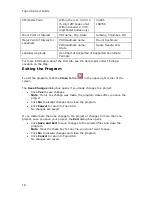Topo USA User Guide
28
To Open a Project
To open an existing project:
1.
Click the Open button
on the toolbar.
OR
Click the arrow next to the Open button, and then click Open Project.
If you made changes to a project that is already open, the Save Changes
dialog box opens. Note Map Files have .tpx and are saved by default in
C:\DeLorme Docs\Projects.
The Open File dialog box opens.
2.
Select the project you want to view and click Open.
For more options for opening files, see Opening an Existing Project.
To Save a Project
To save the project that is currently open:
1.
Click the Save button
on the toolbar.
The Save File dialog box opens.
2.
Browse to the location where you want to save the project.
If you want to rename the project, type a new name in the File Name text
box.
3.
Click Save.
To Print
To print a map using the current settings in the Print tab, click the Print button
on the toolbar.
For more information, see Printing a Map.
The Print button is hidden by default; to show it, right-click the toolbar and click
Print.
To Print the Map Screen
To print the current view as it displays on the screen, click the Print Screen button
on the toolbar.
The Print Screen button is hidden by default:to show it, right-click the toolbar and
click Print.
To Share Maps
To share your current map view, a route map and directions, or a profile, click the
MapShare button
on the toolbar to open the MapShare Wizard.
MapShare lets you share maps—even 3-D maps, routes, and profiles.
For information on e-mailing maps, routes, and profiles with the MapShare Wizard,
click the Help button in the MapShare Wizard.
Summary of Contents for Topo USA 8.0
Page 1: ...Topo USA 8 0 User Guide ...
Page 2: ......
Page 32: ......
Page 44: ......
Page 76: ......
Page 90: ......
Page 162: ......
Page 204: ......
Page 240: ......
Page 250: ......
Page 274: ......
Page 280: ...Topo USA User Guide 270 Z ZIP Postal Codes 36 Zone 234 Zoom Tools 10 20 Zooming In and Out 10 ...