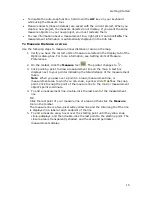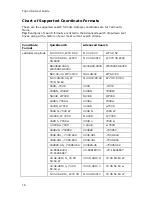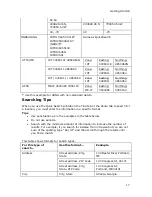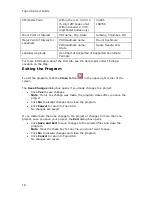Using the Toolbar
29
To Open the Map Library
To open the Map Library subtab on the NetLink tab, click the Map Library
button.
To Create a Route
To set route points using the toolbar:
1.
Type the location where you want to start your route in the Start text box
(next to the green Start button).
OR
Click the green Start button
and then click the location on the map
where you want to start your route.
OR
Select an address book entry, a previous location, or your current GPS
position from the Start drop-down list.
2.
Type the location where you want to end your route in the Finish text box
(next to the red Finish button).
OR
Click the red Finish button
and then click the location on the map
where you want to end your route.
OR
Select an address book entry or your current GPS position from the Finish
drop-down list.
3.
Optional. If you want to add a stop or via to your route, click the Stop button
or the Via button
and then click the location on the map where you
want to add or insert the stop or via. Repeat this step for each stop or via you
want to add to your route.
Note If the Add option is selected in the Route tab, stops and vias are added
in the order they are added to the route. If the Insert option is selected in the
Route tab, stops and vias are added in the order they are approached in the
route. For more information, see Adding and Inserting Stops and Vias.
4.
Click the Calculate button
.
Important If you have only the left map window open, the route Start, Finish, and
Stop buttons on the toolbar and on the Route tab are grayed out. To activate the
options, use the map resize tool to expose the right map window.
Note To use the current GPS location in a route, you must connect your device to
your computer and click the GPS button
on the toolbar (hidden by default) or on
the GPS tab.
Tip Once a route is calculated, you can use the subtabs in the Route tab to view
route directions, edit a route, and more. Click the Directions subtab to view the
Summary of Contents for Topo USA 8.0
Page 1: ...Topo USA 8 0 User Guide ...
Page 2: ......
Page 32: ......
Page 44: ......
Page 76: ......
Page 90: ......
Page 162: ......
Page 204: ......
Page 240: ......
Page 250: ......
Page 274: ......
Page 280: ...Topo USA User Guide 270 Z ZIP Postal Codes 36 Zone 234 Zoom Tools 10 20 Zooming In and Out 10 ...