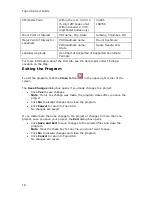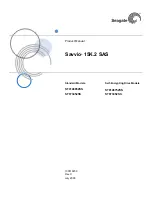Topo USA User Guide
32
4.
To end a measure area, hover over the starting point until the yellow snap
circle displays and then double-click the last point to the starting point. The
perimeter measurements display.
To Get Information About a Location
Use the Information button
on the toolbar to click a point, symbol, feature,
measurement line, track, or area on the map to identify it and view detailed
information about it.
Use the following steps to get information about a particular map feature.
1.
Click the Information button.
2.
Click the map feature you want information for, such as a road, town,
measurement line, waypoint, track, draw symbol, or point of interest.
The Info tab opens and displays a list of information categories.
Note Descriptive information may include a name or feature type,
length/area, ZIP/Postal Code, town name, county name, state/province,
coordinates, and Standard Industrial Classification categories.
3.
Click the plus sign next to each of the information categories to expand the
category to view more detailed information.
OR
Right-click in the information box and click Expand All to expand all of the
information categories. Right-click in the information box again and click
Collapse All to minimize all of the information categories.
4.
Optional. Repeat steps 1–3 to get information about another location.
5.
Optional. Right-click in the information box and click Print to print your map
feature information.
Notes
•
You can also get information about a location using the right-click option. Just
right-click the location and click Info.
•
The status bar (located above the tab area) displays draw object type, draw file
information, point of interest name (if applicable), street name/address,
highway, city, state/province, and ZIP/Postal Code information for the map
location that your cursor is positioned on.
•
Some map features (such as campgrounds, national scenic/historic trail
information centers, and state parks) display with a blue outline at higher data
zoom levels. The blue outline indicates that the feature has a hyperlink to its
website. To open the hyperlink, right-click the feature and then click Open
Hyperlink OR click the URL in the Info tab.
To Choose Options
To open the Options dialog box, click the Options button
on the
toolbar. Use the Options dialog box to set GPS, voice, display, map feature,
handheld, 3-D, and keyboard shortcut preferences. An Options button that opens the
Options dialog box is also available on the 3-D, Handheld Export, and GPS tabs.
To open the Options menu, click the arrow next to the Options button
on the toolbar. The following menu options are available:
•
Options—Opens the Options dialog box.
Summary of Contents for Topo USA 8.0
Page 1: ...Topo USA 8 0 User Guide ...
Page 2: ......
Page 32: ......
Page 44: ......
Page 76: ......
Page 90: ......
Page 162: ......
Page 204: ......
Page 240: ......
Page 250: ......
Page 274: ......
Page 280: ...Topo USA User Guide 270 Z ZIP Postal Codes 36 Zone 234 Zoom Tools 10 20 Zooming In and Out 10 ...