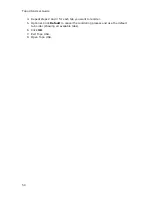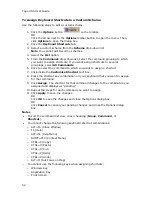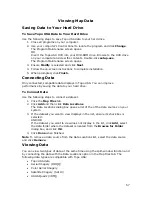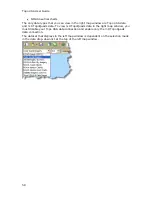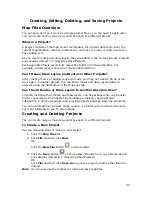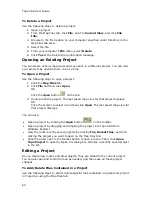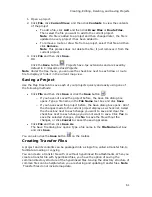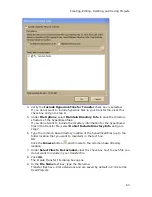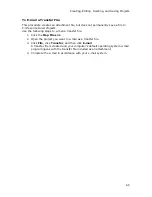Topo USA User Guide
54
2.
Click the Keyboard Shortcuts tab.
3.
Select the custom scheme you want to rename from the Scheme drop-down
list.
4.
Click File and then click Rename.
The Scheme text box becomes active.
5.
Type the name in the Scheme text box.
6.
Click Apply. The new name displays.
OR
Press the ENTER key on your keyboard. The new name displays.
OR
Press the ESC key on your keyboard to keep the old name.
Deleting a Custom Scheme
Once you have created a custom scheme, you can delete it at any time. You cannot
delete DeLorme schemes.
To Delete a Custom Scheme
Use the following steps to delete a custom keyboard shortcut scheme.
1.
Click the Options button
on the toolbar.
OR
Click the arrow next to the Options toolbar button to open the menu. Then,
click Options to open the dialog box.
2.
Click the Keyboard Shortcuts tab.
3.
Select the custom scheme you want to delete from the Scheme drop-down
list.
4.
Click File and then click Delete.
5.
Click Yes when asked if you are sure you want to delete the scheme.
Importing a Custom Scheme
You can share their keyboard shortcut schemes with other DeLorme users.
To Import a Custom Scheme
Use the following steps to import a custom scheme.
1.
Click the Options button
on the toolbar.
OR
Click the arrow next to the Options toolbar button to open the menu. Then,
click Options to open the dialog box.
2.
Click the Keyboard Shortcuts tab.
3.
Click File and then click Import.
The Import Scheme File dialog box opens.
4.
Browse to the location where you saved the .keyscheme file, select it, and
then click Open.
The imported file is now your active scheme.
Summary of Contents for Topo USA 8.0
Page 1: ...Topo USA 8 0 User Guide ...
Page 2: ......
Page 32: ......
Page 44: ......
Page 76: ......
Page 90: ......
Page 162: ......
Page 204: ......
Page 240: ......
Page 250: ......
Page 274: ......
Page 280: ...Topo USA User Guide 270 Z ZIP Postal Codes 36 Zone 234 Zoom Tools 10 20 Zooming In and Out 10 ...