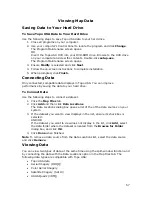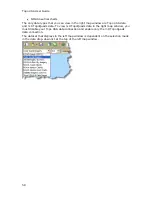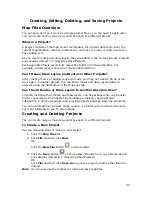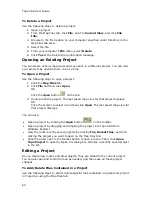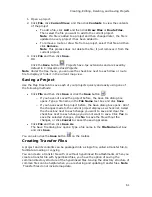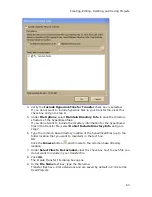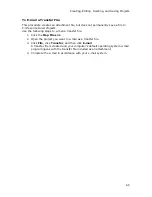Topo USA User Guide
68
Very Successful—The results list displays and, if there is one
excellent match, the map centers on that place. A MapTag displays if
the MapTags check box is selected. The only time a MapTag is not
placed is when you find and then go to a labeled area that has no
single map point associated with it (for example, a large park).
Successful—The results list displays. Scroll or browse through the list
of search results until you find the one you want to locate. To center
an item on the map, double-click it or select it and then click Go To. A
MapTag displays if the MapTags check box is selected.
Tip Single click an item in the results list to highlight it on the map
without adding a MapTag or centering it in the map view. For more
information on viewing results, see Tips on Viewing Search Results.
Not Successful—The Advanced dialog area displays. The program
makes its best guess about the type of search you were trying and
your search word(s) display in the upper-right text box. Click Search
to proceed. For more information, see Performing an Advanced
Search.
Notes
•
Use a comma to separate city and state/country (Atlanta, Georgia; Montreal,
Canada), major point of interest and state (Mt Washington, NH), parts of an
address (444 E Pk Drive, Milford, CT or 444 E Pk Dr, 06460), or coordinate
points (N 43.8, W 70.2).
Tip You can find major landmarks or points of interest, such as Yellowstone
National Park and Mount Rushmore, without using the state as part of the
search criteria.
•
Separate street intersections with an ampersand (Congress St & High St,
Portland, ME or Congress St & High St, 04101).
•
Avoid entering a period in your text.
•
Click the Search For down arrow to view a drop-down list of previously used
search words and examples.
•
The Search For drop-down list keeps a history of your successful search
words during a session and between sessions. To delete your search history,
select Clear History from the drop-down list. Click No to delete the search
history in the QuickSearch drop-down list. Click Yes to delete the search
history in both the QuickSearch and Advanced subtabs.
•
Use the right-click feature to copy search result information to the clipboard;
center a search result on the map (go to); select all search results; add a
result as a MapTag, MapNote, Detailed MapNote, Waypoint, or Address Book
Entry; or assign it a start, stop, or finish in a route. Just right-click a search
result and select the applicable option from the menu.
Performing an Advanced Search
The Advanced search option allows you to perform more detailed searches by
controlling what you are looking for using the Find field and where you are looking
for it using the Within field.
•
The fields available for selection under Within vary based on your Find
selection.
•
Type text in the fields and use the drop-down list to see examples and your
recent searches.
Summary of Contents for Topo USA 8.0
Page 1: ...Topo USA 8 0 User Guide ...
Page 2: ......
Page 32: ......
Page 44: ......
Page 76: ......
Page 90: ......
Page 162: ......
Page 204: ......
Page 240: ......
Page 250: ......
Page 274: ......
Page 280: ...Topo USA User Guide 270 Z ZIP Postal Codes 36 Zone 234 Zoom Tools 10 20 Zooming In and Out 10 ...