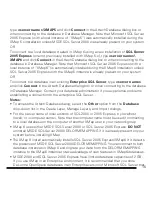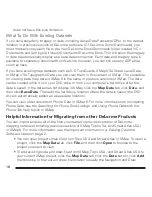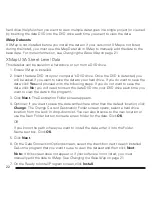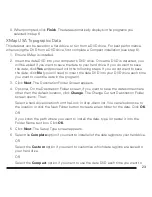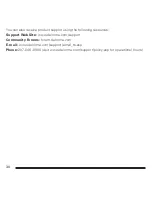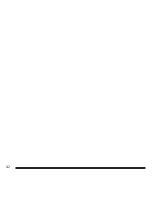23
8. When prompted, click
Finish
. The data automatically displays in the programs you
selected in step 6.
XMap USA Topographic Data
This dataset can be saved on a hard drive or run from a DVD drive. For best performance
when using the DVD from a DVD drive, first complete a Compact installation (see step 6).
1. Ensure XMap is installed.
2. Insert the data DVD into your computer’s DVD drive. Once the DVD is detected, you
will be asked if you want to save the data to your hard drive. If you do want to save
the data, click
Yes
and proceed with the following steps. If you do not want to save
the data, click
No
(you will need to insert the data DVD into your DVD drive each time
you want to view the data in the program).
3. Click
Next
. The Destination Folder Screen appears.
4. Optional. On the Destination Folder screen, if you want to save the data somewhere
other than the default location, click
Change
. The Change Current Destination Folder
screen opens. Then:
Select a hard drive location from the Look In drop-down list. You can also browse to
the location or click the New Folder button to create a new folder for the data. Click
OK
.
OR
If you know the path where you want to install the data, type (or paste) it into the
Folder Name text box. Click
OK
.
5 Click
Next
. The Setup Type screen appears.
6 Select the
Complete
option if you want to install all of the data regions to your hard drive.
OR
Select the
Custom
option if you want to customize which data regions are saved to
your hard drive.
OR
Select the
Compact
option if you want to use the data DVD each time you want to