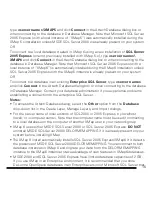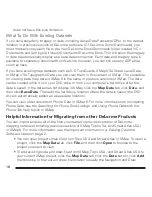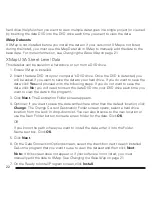7
classification against a GIS layer. The ability to create and store multiple classifications
against a layer is particularly useful for rapid analysis of the data in the layer. Once the
classifications are created, you can quickly switch between them for comparison to
discover trends in the data, rather than recreating each classification and applying it each
time. There is no limit to the number of classifications that can be stored against a layer, but
only one classification can be active at a time. Like queries, classifications are transferred
with a layer when it is duplicated or exported to an OpenSpace GIS file format.
Note:
XMap 6 Professional users can view layer classifications but cannot create them.
Classification Templates
Classification Templates (.xmc files) are available in XMap 6 GIS Enterprise and XMap 6 GIS
Editor. They are very useful for quickly transferring an existing classification configuration
from one layer to another or between classifications within the same layer. Classification
templates are useful when multiple layers have the same attribute fields and general range
of attribute values. Once you create a classification for one of the layers and customize the
symbolization of each class, you can save this configuration to a template and then apply it
to the other layers. This can make your workflow more efficient.
Redlining & Layer Synchronization
Redlining refers to the process of using draw symbols, lines, and polygons to “mark up” a
GIS layer without actually editing the layer itself.
The process of redlining is useful when a field worker has a subscription to one or more
layers in a database created with XMap GIS Enterprise), but they do not have the proper
level of user permissions to directly edit the GIS layers, or they use XMap 6 Professional
and do not have the necessary editing tools. If, for instance, the field worker is tasked
with inspecting and updating information contained in a layer based on any observed or
measured changes (spatial or attribute), he or she can use the redline tool to make mark
ups against the layer. On returning from the field, the field worker can submit redline layers
to the data manager by clicking the synchronize button in the toolbar. The manager can
evaluate the redlines and use them as a reference for updating the appropriate GIS layers.
Check-out/in
The Check-out/in tool in XMap 6 GIS Enterprise is a data distribution feature for Enterprise
data management, editing, and updating. Individuals who have access to a layer in another