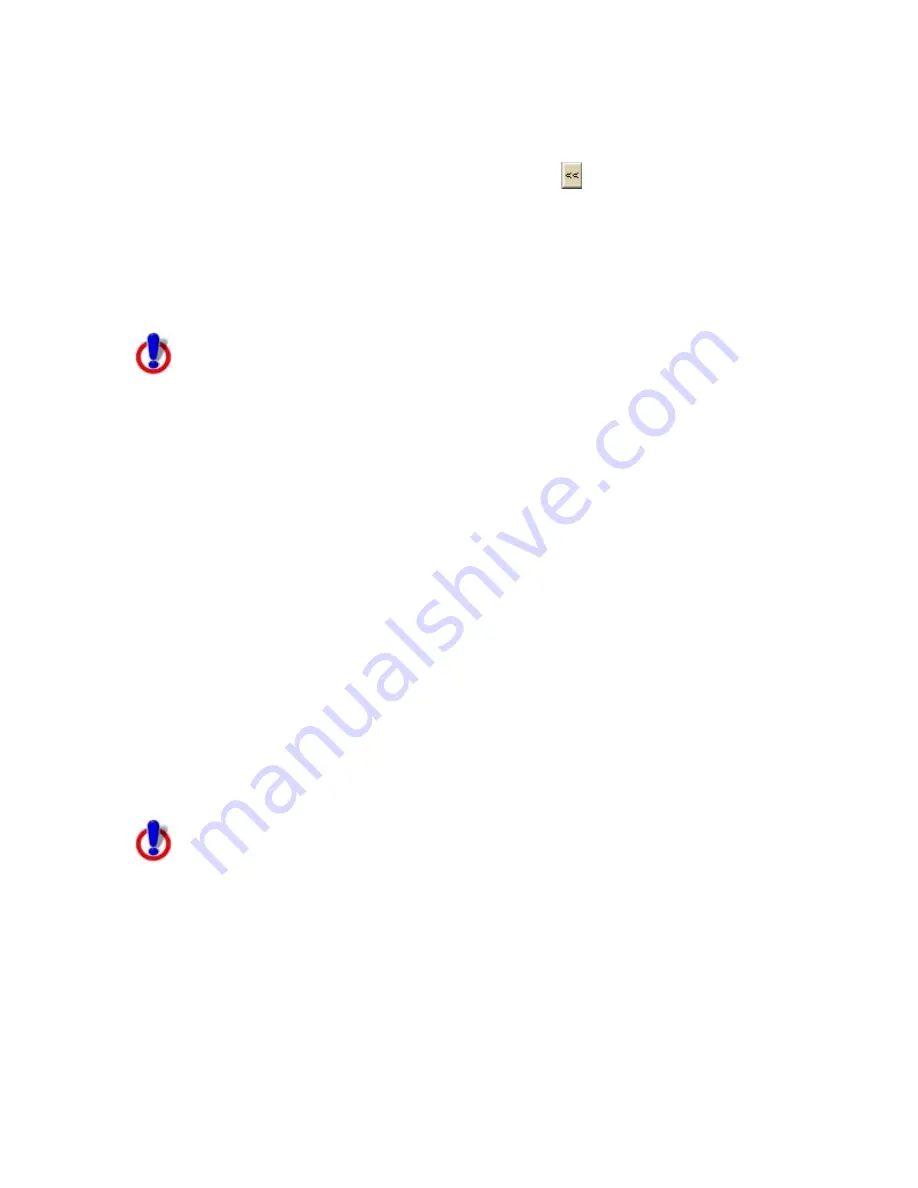
Working With GIS
129
Under Layers in the Workspace, double-click the layer in the workspace
that you want to remove.
The layer displays in the Layers in the Database list.
Note You can also click the Remove All button
to remove all of the
layers in the workspace.
6.
Click OK.
Note You can also remove a layer from the database by highlighting the layer(s) in
the workspace table, clicking the Layers button, and then clicking Remove. Or, just
right-click the highlighted layers that you want to remove and click Remove.
Viewing a Layer on the Map
This Help topic describes features that are available in XMap
Professional, XMap GIS Editor, and XMap GIS Enterprise.
You can view several layers on the map at once.
To View a Layer on the Map
Use the following steps to view a single layer or multiple layers on the map.
1.
Click the GIS tab.
2.
Click the Workspace subtab if it is not selected.
3.
Optional. Add layers to your workspace.
4.
To view a layer on the map, ensure the check box next to each layer you
want to display is selected.
OR
To view multiple layers on the map, hold the CTRL key on your keyboard
while you click each of the layers you want to display. Then, click the Layers
button and click the Check Selected option.
5.
To determine which map (primary, secondary, or both) in which to view the
layer, double-click the Map column for the layer you want to view. Then,
select Both, Primary, or Secondary.
Note If you want to hide multiple layers on the map, hold the CTRL or SHIFT keys
on your keyboard while you click each of the layers you want to hide. Then, click the
Layers button and click the Clear Selected option.
Viewing a Legend for all Visible Layers
This Help topic describes features that are available in XMap
Professional, XMap GIS Editor, and XMap GIS Enterprise.
Use the Legend feature to view a legend for all of the visible layers in your
workspace. The legend title is the name of the layer's active classification, which is
set to match the layer name by default. Use the Symbolize dialog box to modify the
Legend Class labels.
To View the Legend
Use the following steps to view the legend for all visible layers.
1.
Click the GIS tab.
2.
Click the Workspace tab if it is not selected.
Summary of Contents for XMap 6
Page 8: ......
Page 361: ...Using Voice Navigation and Speech Recognition 353 Approaching finish Off route ...
Page 428: ......
















































