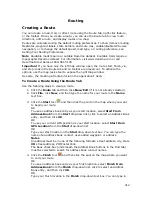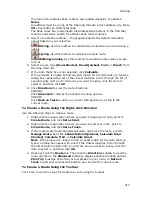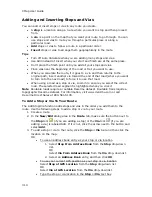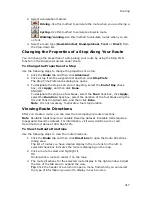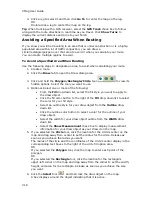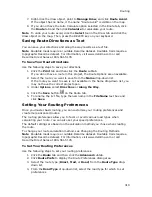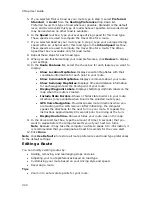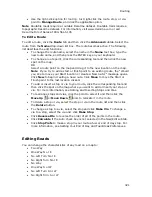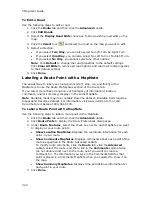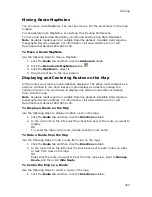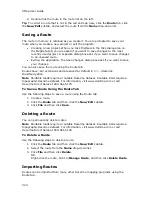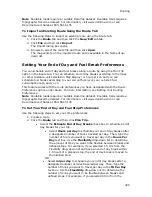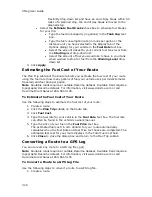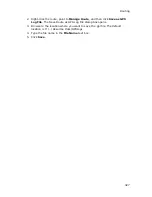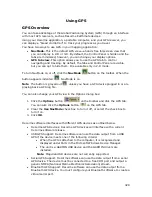Routing
325
Note Routable roads require a routable DeLorme dataset. Routable trails require a
topographic DeLorme dataset. For information, visit www.delorme.com or call
DeLorme Direct Sales at 800-561-5105.
To Import an Existing Route Using the Route Tab
Use the following steps to import an existing route using the Route tab.
1.
Click the Route tab and then click the New/Edit subtab.
2.
Click File and then click Import.
The Import dialog box opens.
3.
Browse to select the route file and then click Open.
The map centers on the imported route and is available in the Name drop-
down list.
Setting Your End of Day and Fuel Break Preferences
You can schedule end of day and fuel breaks along a route by using the Plan Trip
option in the Route tab. You can schedule end of day breaks according to the miles
(or other distance unit selected in Map Display) or hours driven and you can
schedule fuel breaks according to your current fuel level, your vehicle's fuel
consumption rate, and so on.
This feature works with the route preferences you have designated with the Route
Preferences option under Route. For more information, see Setting Your Routing
Preferences.
Note Routable roads require a routable DeLorme dataset. Routable trails require a
topographic DeLorme dataset. For information, visit www.delorme.com or call
DeLorme Direct Sales at 800-561-5105.
To Set Your End of Day and Fuel Stop Preferences
Use the following steps to set your time preferences.
1.
Create a route.
2.
Click the Route tab and then click Plan Trip.
•
Select the Estimate End of Day Breaks check box to schedule end of
day breaks for your trip.
•
Select Hours per day to schedule your end of day breaks after
a designated number of hours traveled per day. Then, type the
number of hours you want to travel per day in the Hours Per
Day text box. Use the Flexibility drop-down list to determine
the amount of time you want to be flexible between breaks and
defined stops. For example, if you selected 1.5 Hrs from the
Flexibility drop-down list and have an end of day break within
1.5 hours of a planned stop, the end of day break is moved to
the planned stop.
OR
•
Select mi per day to schedule your end of day breaks after a
designated number of miles traveled per day. Then, type the
number of miles you want to travel per day in the Mi Per Day
text box. Use the Flexibility drop-down list to determine the
number of miles you want to be flexible between breaks and
defined stops. For example, if you selected 50 mi from the
Summary of Contents for XMap 6
Page 8: ......
Page 361: ...Using Voice Navigation and Speech Recognition 353 Approaching finish Off route ...
Page 428: ......