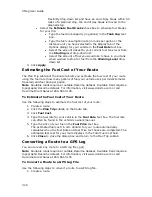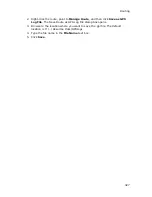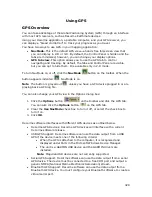XMap User Guide
340
Almanac
When using a DeLorme GPS receiver, the Almanac window
displays the satellite number and its current status.
N–Indicates the satellite is being used for navigation.
E–Indicates ephemeris data is available for the satellite.
T–Indicates the satellite is currently being tracked by your
GPS receiver.
D–Indicates differential data is available for that satellite.
Notes
•
Differential data is available on WAAS-enabled
devices.
•
Almanac information is available only for DeLorme
receivers.
Skyview
The Skyview diagram indicates visible satellites, their number
(assigned by the Department of Defense), and their position in
the sky relative to your current position. Each satellite is color
coded, based on the quality of data it is transmitting.
Gray–Indicates the satellite's position in the sky.
Red–Indicates your GPS receiver is tracking the satellite but it is
not receiving data from it.
Yellow–(DeLorme GPS receivers only) Indicates your receiver is
tracking the satellite, ephemeris data is available, but the satellite
is not being used for navigation.
Green–Indicates your GPS receiver is tracking the satellite,
ephemeris data is available, and the satellite is being used for
navigation.
Dark Green–WAAS-enabled receivers only. Indicates your
receiver is tracking the satellite, ephemeris data is available, the
satellite is being used for navigation, and the satellite has DGPS
and WAAS corrections available.
Blue–WAAS-enabled receivers only. Indicates a WAAS satellite
used for corrections.
Viewing Sun and Moon Information
You can use the Sun/Moon subtab in the GPS tab to view information about the
rising and setting of the Sun and Moon relative to a specified date, time, and
location.
To View Sun and Moon Information
Use the following steps to view Sun and Moon information in the GPS tab.
1.
Click the GPS tab.
2.
Click the Sun/Moon subtab.
3.
Click the down arrow next to the date to change the date.
4.
Use the scroll arrows to change the time.
5.
After you update the date and time, you can view:
Summary of Contents for XMap 6
Page 8: ......
Page 361: ...Using Voice Navigation and Speech Recognition 353 Approaching finish Off route ...
Page 428: ......